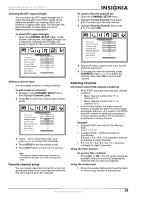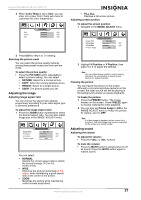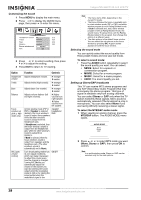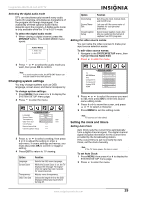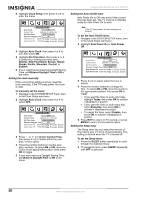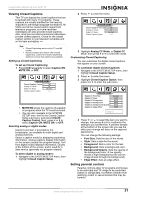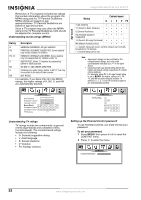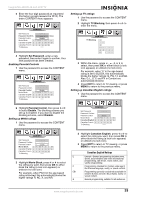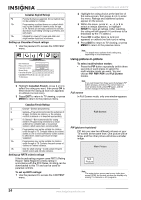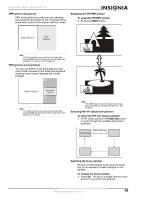Insignia NS-42LCD User Manual (English) - Page 30
To set the Auto On/Off timer
 |
View all Insignia NS-42LCD manuals
Add to My Manuals
Save this manual to your list of manuals |
Page 30 highlights
Insignia NS-42LCD 42-inch LCD TV 3 Highlight Clock Setup, then press or to enter the menu. 4 Highlight Auto Clock, then press or to turn Auto Clock ON. 5 Highlight Set Time Zone, then press or to select your viewing area time zone: Atlantic, New Foundland, Samoa, Hawaii, Alaska, Pacific, Mountain, Central, or Eastern. 6 If your viewing area observes Daylight Saving Time, set Observe Daylight Time to ON in the menu Setting the clock manually If the current time setting is wrong, reset the clock manually. If the TV loses power, the clock is reset. To manually set the clock: 1 Navigate to the SYSTEM SETUP menu, then to the Clock Setup sub-menu. 2 Highlight Auto Clock, then press or to select OFF. 3 Press or to highlight Current Time, then press or to select either the year, date, or time option. 4 Press the number buttons to set the year, date, and time. To select AM or PM, move the cursor to the appropriate position, then press OK to toggle. 5 If your area observes Daylight Saving Time, set Observe Daylight Time to ON in the menu. Setting the Auto On/Off timer Auto Power On or Off only works if the current time has been set. The TV must be in Standby mode for Auto Power On to work. Note If the TV loses power, the time settings are cleared. To set the Auto On/Off timer: 1 Navigate to the SYSTEM SETUP menu, then to the Clock Setup sub-menu. 2 Highlight Auto Power On or Auto Power Off. 3 Press or to select either the hour or minute. 4 Press the number buttons to change the time. To select AM or PM, move the cursor to the appropriate position, then press OK to toggle. • If you want the timer to work only today, highlight Today, then press OK to activate it (displayed in purple). • If you want the timer to work every day, select Everyday, then press OK to activate it (displayed in purple). • To cancel the timer, select Disable, then press OK to activate it (displayed in purple). 5 Press EXIT to return to TV viewing, or press MENU to return to the previous menu. Setting the Sleep timer The Sleep timer lets you select the amount of time before your TV turns off automatically. This setting is cleared when the TV is turned off. To set the Sleep timer: 1 Press the SLEEP button repeatedly to cycle through the available times. 2 To cancel the timer, press SLEEP repeatedly until OFF is selected. 30 www.insignia-products.com