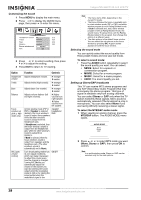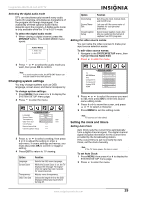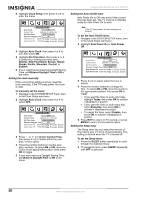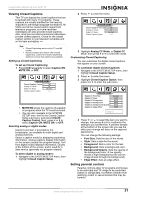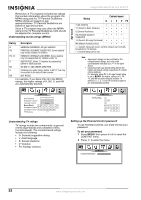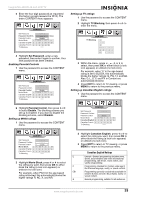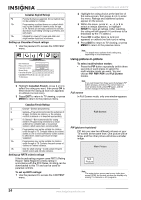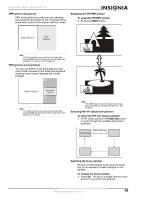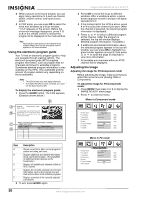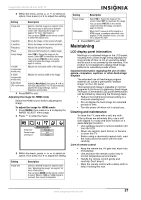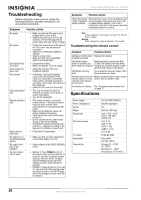Insignia NS-42LCD User Manual (English) - Page 33
Enabling Parental Controls, Setting up MPAA ratings, Setting up TV ratings, Setting up Canadian
 |
View all Insignia NS-42LCD manuals
Add to My Manuals
Save this manual to your list of manuals |
Page 33 highlights
Insignia NS-42LCD 42-inch LCD TV 3 Enter the four-digit password as requested (the factory preset password is 1111). The entire CONTENT menu appears. Setting up TV ratings 1 Use the password to access the CONTENT menu. 2 Highlight TV Blocking, then press or to enter the menu. 4 Highlight Set Password, enter a new password, then enter it again to confirm. Your new password has been created. Enabling Parental Controls 1 Use the password to access the CONTENT menu. 3 Within the menu, press , , , or to select, then press OK to either block (a lock icon appears) or unblock (no lock icon). For example, when Y7 in the age-based rating is set to BLOCK, this automatically blocks the higher ratings: G, PG, 14, and MA. Also, D, L, S, V, and FV in Content are automatically blocked. 4 Press EXIT to return to TV viewing, or press MENU to return to the previous menu. Setting up Canadian English ratings 1 Use the password to access the CONTENT menu. 2 Highlight Parental Control, then press or to select Enable. The blocking scheme you set up is enabled. If you want to disable the blocking scheme, select Disable. Setting up MPAA ratings 1 Use the password to access the CONTENT menu. 2 Highlight Movie Block, press or to select the rating you want, then press OK to either block the rating (a lock icon appears) or unblock (no lock icon). For example, when PG13 in the age-based rating is blocked, this automatically blocks the higher ratings R, NC, X, and NR. 2 Highlight Canadian English, press or to select the rating you want, then press OK to either block the rating (a lock icon appears) or unblock (no lock icon). 3 Press EXIT to return to TV viewing, or press MENU to return to the previous menu. Canadian English Ratings E Exempt-Exempt programming includes news, sports, documentaries and other informational programming, talk shows, music videos, and variety programming. C Programming intended for children under age 8. No offensive language, nudity, or sexual content. C8+ Programming generally considered acceptable for children 8 years and over. No profanity, nudity, or sexual content. G General programming, suitable for all audiences. www.insignia-products.com 33