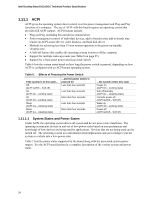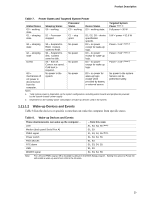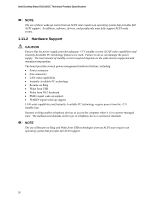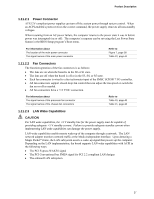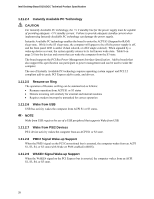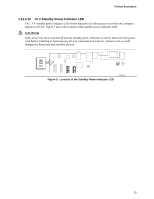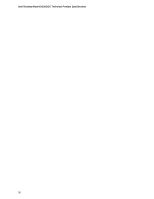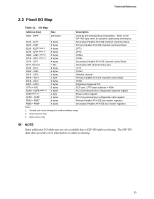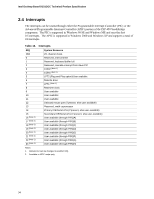Intel D101GGC Product Specification - Page 29
V Standby Power Indicator LED, CAUTION
 |
View all Intel D101GGC manuals
Add to My Manuals
Save this manual to your list of manuals |
Page 29 highlights
Product Description 1.11.2.10 +5 V Standby Power Indicator LED The +5 V standby power indicator LED shows that power is still present even when the computer appears to be off. Figure 5 shows the location of the standby power indicator LED. CAUTION If AC power has been switched off and the standby power indicator is still lit, disconnect the power cord before installing or removing any devices connected to the board. Failure to do so could damage the board and any attached devices. CR1 Figure 5. Location of the Standby Power Indicator LED OM19010 29
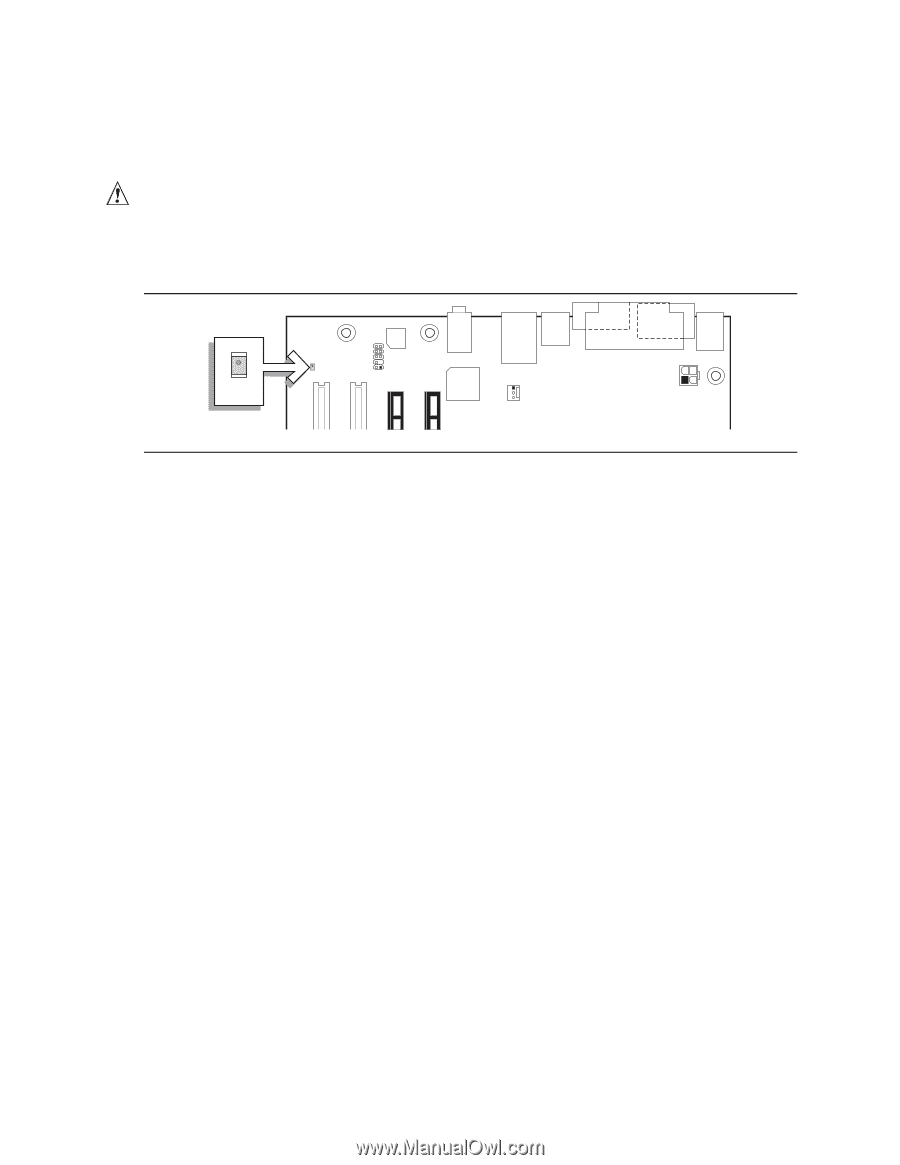
Product Description
29
1.11.2.10
+5 V Standby Power Indicator LED
The +5 V standby power indicator LED shows that power is still present even when the computer
appears to be off.
Figure 5 shows the location of the standby power indicator LED.
CAUTION
If AC power has been switched off and the standby power indicator is still lit, disconnect the power
cord before installing or removing any devices connected to the board.
Failure to do so could
damage the board and any attached devices.
OM19010
CR1
Figure 5.
Location of the Standby Power Indicator LED