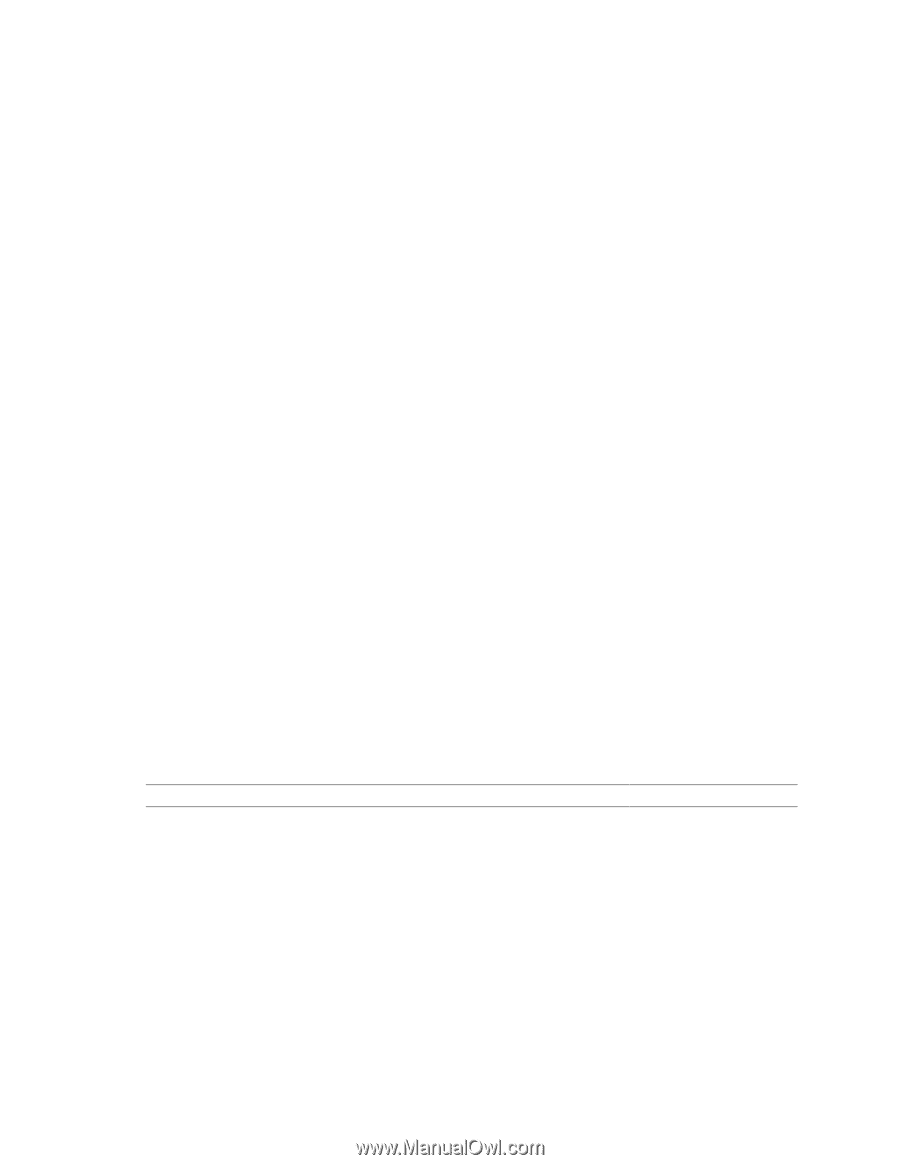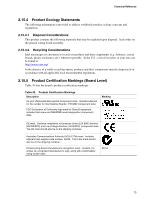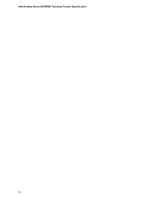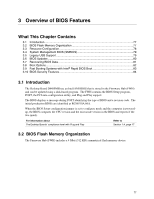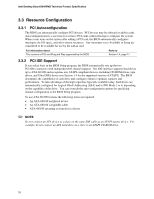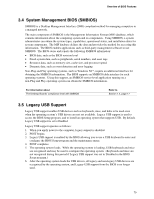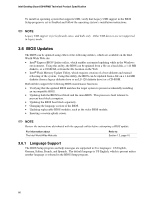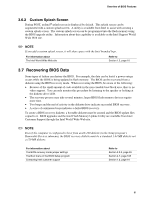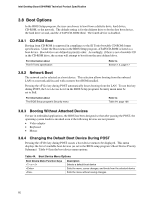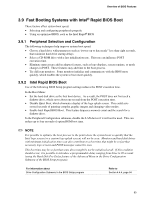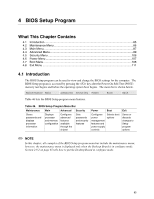Intel D848PMB Technical Product Specification - Page 80
BIOS Updates
 |
View all Intel D848PMB manuals
Add to My Manuals
Save this manual to your list of manuals |
Page 80 highlights
Intel Desktop Board D848PMB Technical Product Specification To install an operating system that supports USB, verify that Legacy USB support in the BIOS Setup program is set to Enabled and follow the operating system's installation instructions. ✏ NOTE Legacy USB support is for keyboards, mice, and hubs only. Other USB devices are not supported in legacy mode. 3.6 BIOS Updates The BIOS can be updated using either of the following utilities, which are available on the Intel World Wide Web site: • Intel® Express BIOS Update utility, which enables automated updating while in the Windows environment. Using this utility, the BIOS can be updated from a file on a hard disk, a 1.44 MB diskette, or a CD-ROM, or from the file location on the Web. • Intel® Flash Memory Update Utility, which requires creation of a boot diskette and manual rebooting of the system. Using this utility, the BIOS can be updated from a file on a 1.44 MB diskette (from a legacy diskette drive or an LS-120 diskette drive) or a CD-ROM. Both utilities support the following BIOS maintenance functions: • Verifying that the updated BIOS matches the target system to prevent accidentally installing an incompatible BIOS. • Updating both the BIOS boot block and the main BIOS. This process is fault tolerant to prevent boot block corruption. • Updating the BIOS boot block separately. • Changing the language section of the BIOS. • Updating replaceable BIOS modules, such as the video BIOS module. • Inserting a custom splash screen. ✏ NOTE Review the instructions distributed with the upgrade utility before attempting a BIOS update. For information about The Intel World Wide Web site Refer to Section 1.2, page 16 3.6.1 Language Support The BIOS Setup program and help messages are supported in five languages: US English, German, Italian, French, and Spanish. The default language is US English, which is present unless another language is selected in the BIOS Setup program. 80