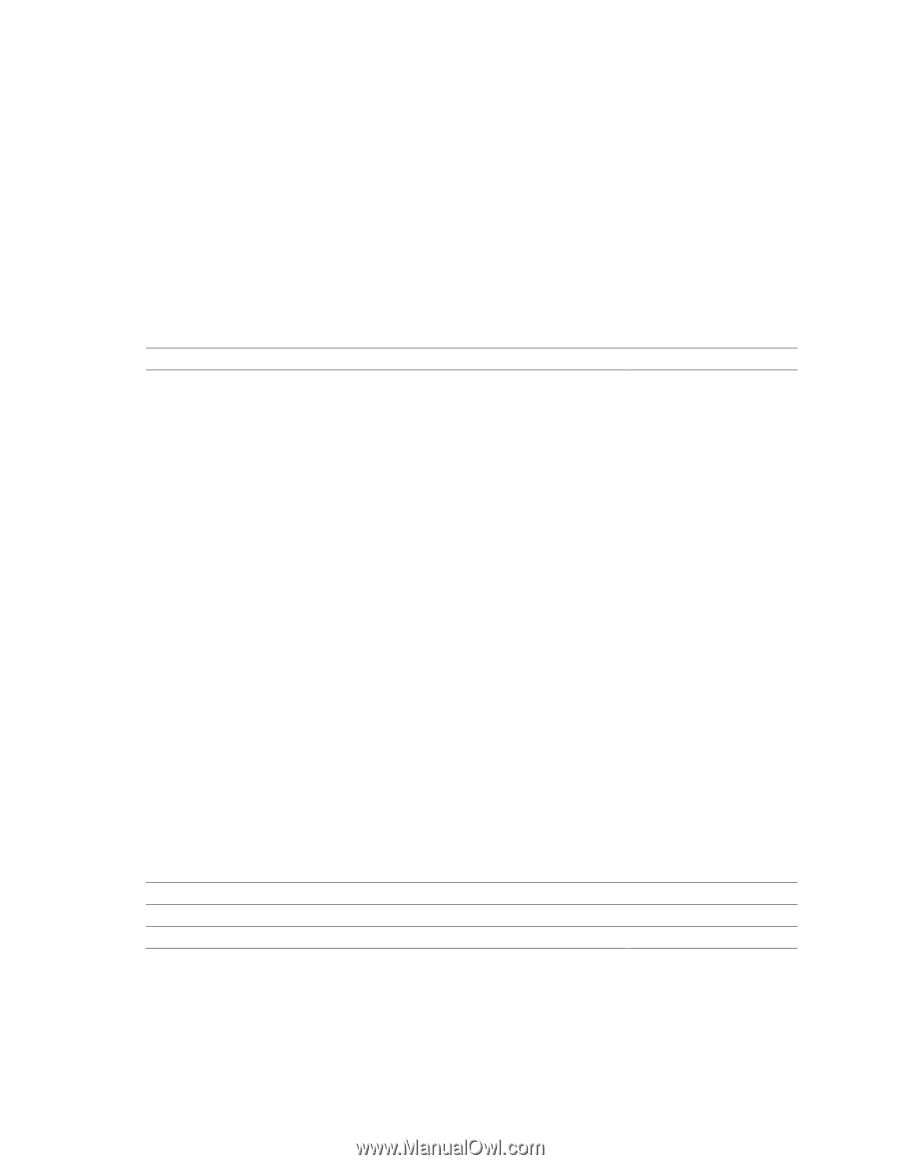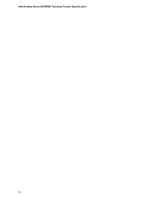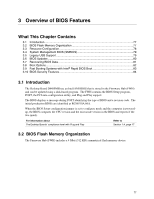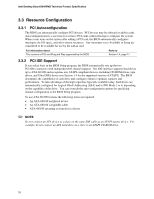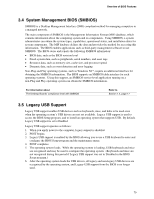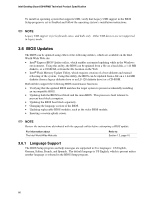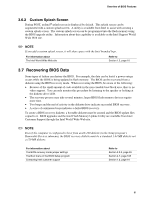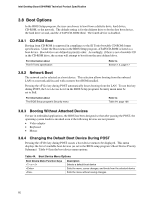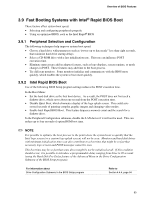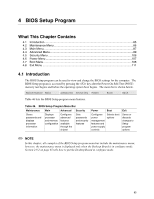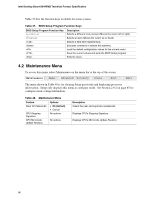Intel D848PMB Technical Product Specification - Page 81
Recovering BIOS Data
 |
View all Intel D848PMB manuals
Add to My Manuals
Save this manual to your list of manuals |
Page 81 highlights
Overview of BIOS Features 3.6.2 Custom Splash Screen During POST, an Intel® splash screen is displayed by default. This splash screen can be augmented with a custom splash screen. A utility is available from Intel to assist with creating a custom splash screen. The custom splash screen can be programmed into the flash memory using the BIOS upgrade utility. Information about this capability is available on the Intel Support World Wide Web site. ✏ NOTE If you add a custom splash screen, it will share space with the Intel branded logo. For information about The Intel World Wide Web site Refer to Section 1.2, page 16 3.7 Recovering BIOS Data Some types of failure can destroy the BIOS. For example, the data can be lost if a power outage occurs while the BIOS is being updated in flash memory. The BIOS can be recovered from a diskette using the BIOS recovery mode. When recovering the BIOS, be aware of the following: • Because of the small amount of code available in the non-erasable boot block area, there is no video support. You can only monitor this procedure by listening to the speaker or looking at the diskette drive LED. • The recovery process may take several minutes; larger BIOS flash memory devices require more time. • Two beeps and the end of activity in the diskette drive indicate successful BIOS recovery. • A series of continuous beeps indicates a failed BIOS recovery. To create a BIOS recovery diskette, a bootable diskette must be created and the BIOS update files copied to it. BIOS upgrades and the Intel Flash Memory Update Utility are available from Intel Customer Support through the Intel World Wide Web site. ✏ NOTE Even if the computer is configured to boot from an LS-120 diskette (in the Setup program's Removable Devices submenu), the BIOS recovery diskette must be a standard 1.44 MB diskette not a 120 MB diskette. For information about The BIOS recovery mode jumper settings The Boot menu in the BIOS Setup program Contacting Intel customer support Refer to Section 2.9.2, page 65 Section 4.7, page 108 Section 1.2, page 16 81