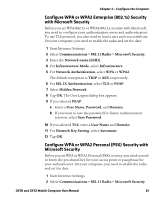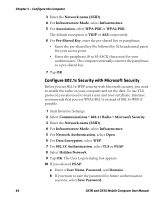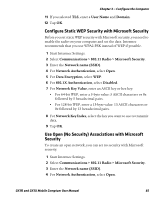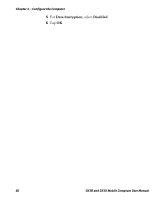Intermec CK3R CK3R and CK3X Mobile Computer User Manual - Page 73
Con LEAP Security with Funk Security, Con Static WEP Security with Funk Security
 |
View all Intermec CK3R manuals
Add to My Manuals
Save this manual to your list of manuals |
Page 73 highlights
Chapter 3 - Configure the Computer 9 If you selected TLS, enter a User Name and Subject Name. 10 For Validate Server Certificate, select Yes. 11 Tap OK. Configure LEAP Security with Funk Security Before you set LEAP security, you need to enable the radio and set the date on your computer. 1 Start Intermec Settings. 2 Select Communications > 802.11 Radio > Funk Security. 3 Select a Funk security profile to configure. 4 Enter the SSID. 5 For Association, select Open, WPA, WPA2, or Network EAP. The default encryption is TKIP for WPA, AES for WPA2, and WEP for Open or Network EAP. 6 For Prompt for Credentials, select Enter credentials now. 7 Type a User Name and User Password. 8 Save your settings. Configure Static WEP Security with Funk Security Before you set static WEP security with Funk security, you need to enable the radio on your computer and set the date. Intermec recommends that you use WPA2-PSK instead of WEP if possible. 1 Start Intermec Settings. 2 Select Communications > 802.11 Radio > Funk Security. 3 Select a Funk security profile to configure. 4 Enter the SSID. 5 For Association, select Open. 6 For Encryption, select WEP. 7 For 8021x, select None. CK3R and CK3X Mobile Comptuer User Manual 61