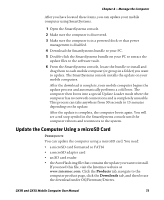Intermec CK3R CK3R and CK3X Mobile Computer User Manual - Page 90
Check Wi-Fi Network Status, Start > iSpyWiFi, Con Profile, Reconnect, Clear Events
 |
View all Intermec CK3R manuals
Add to My Manuals
Save this manual to your list of manuals |
Page 90 highlights
Chapter 5 - Troubleshoot and Maintain the Computer Check Wi-Fi Network Status If you have trouble connecting to your Wi-Fi wireless network: • Make sure you have correctly set network parameters on the CK3. • Check your wireless security settings. Follow the next procedure to verify available access points and networks, check signal strength, and view other diagnostics. If you need to contact Intermec Product Support, this information can be helpful in troubleshooting wireless network connection issues. 1 Tap Start > iSpyWiFi. The ISpyWiFi application launches: The ISpyWiFi tab shows: • MAC address and IP address of the Wi-Fi radio. • network association status, including the SSID and MAC address of the access point. • security configuration. • radio transmit power and signal strength information. 2 Tap the Scan tab to view a list of available Wi-Fi networks. The list includes the signal strength, channel, and MAC address for each network. • Tap Scan to refresh the screen. 3 Tap the Supp tab to view radio supplicant information, including a list of supplicant events and authentication status. • To verify the settings for the currently active security profile, tap Configure Profile. Intermec Settings launches for you to configure Wi-Fi radio settings. • To try reconnecting to the network, tap Reconnect. • To delete the events in the list, tap Clear Events. 4 Tap the Ping tab to run a ping test to the host. a In the Host field, enter the IP address of the host. b From the Repetitions list, choose the number of times the computer will ping the host. 78 CK3R and CK3X Mobile Computer User Manual