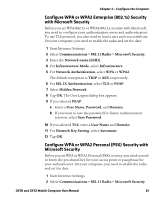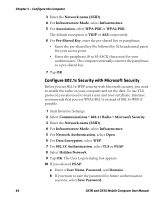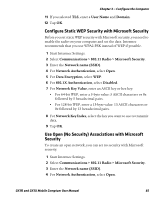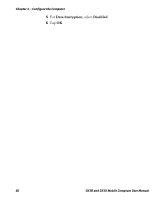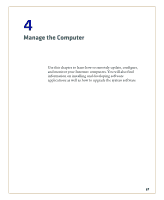Intermec CK3R CK3R and CK3X Mobile Computer User Manual - Page 74
Use Open (No Security) Associations with Funk Security, Select Microsoft as Your Security Choice
 |
View all Intermec CK3R manuals
Add to My Manuals
Save this manual to your list of manuals |
Page 74 highlights
Chapter 3 - Configure the Computer 8 Enter an ASCII key or hex key value for each key you want to use (Key 1 through Key 4): • For 64-bit WEP, enter a 5-byte value: 5 ASCII characters or 0x followed by 5 hexadecimal pairs. • For 128-bit WEP, enter a 13-byte value: 13 ASCII characters or 0x followed by 13 hexadecimal pairs. 9 Select the Transmit key you want to use to transmit data. 10 Tap OK. Use Open (No Security) Associations with Funk Security To create an open network, you can set no security with Funk security. 1 Start Intermec Settings. 2 Select Communications > 802.11 Radio > Funk Security. 3 Select the active Funk security profile. 4 Enter the SSID. 5 For Association, select Open. 6 For Encryption, select WEP. 7 Tap OK. Select Microsoft as Your Security Choice The default security setting is Funk. If you want to use Microsoft Wireless Zero Configuration (WZC) security, you need to select it as your security choice. 1 Start Intermec Settings. 2 Select Communications > 802.11 Radio > Security Choice. 3 Select Microsoft Security. 4 Tap Yes to save your settings and reboot the computer. The computer reboots and starts with Microsoft Security as the Security Choice. 62 CK3R and CK3X Mobile Comptuer User Manual