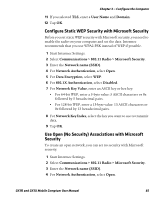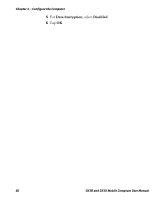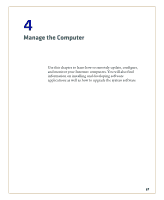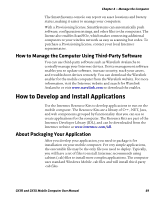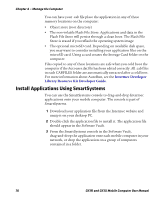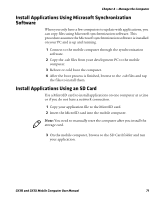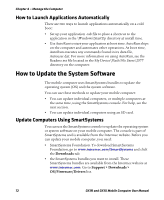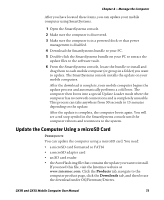Intermec CK3R CK3R and CK3X Mobile Computer User Manual - Page 82
Install Applications Using SmartSystems, Intermec Developer, Library Resource Kit Developer Guide
 |
View all Intermec CK3R manuals
Add to My Manuals
Save this manual to your list of manuals |
Page 82 highlights
Chapter 4 - Manage the Computer You can have your .cab file place the application in any of these memory locations on the computer: • Object store (root directory) • The non-volatile Flash File Store. Applications and data in the Flash File Store will persist through a clean boot. The Flash File Store is erased if you reflash the operating system image. • The optional microSD card. Depending on available disk space, you may want to consider installing your application files on the microSD card. Using a card creates the Storage Card folder on the computer. Files copied to any of these locations are safe when you cold boot the computer if the Autouser.dat file has been edited correctly. All .cab files in each CABFILES folder are automatically extracted after a cold boot. For more information about AutoRun, see the Intermec Developer Library Resource Kit Developer Guide. Install Applications Using SmartSystems You can use the SmartSystems console to drag-and-drop Intermec applications onto your mobile computer. The console is part of SmartSystems. 1 Download your application file from the Intermec website and unzip it on your desktop PC. 2 Double-click the application file to install it. The application file should appear in the Software Vault. 3 From the SmartSystems console in the Software Vault, drag-and-drop the application onto each mobile computer in your network, or drop the application on a group of computers contained in a folder. 70 CK3R and CK3X Mobile Computer User Manual