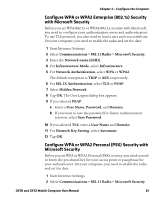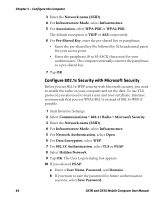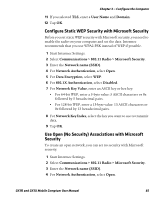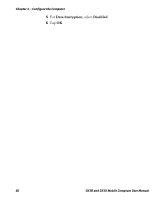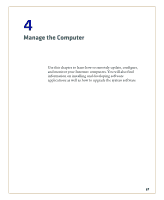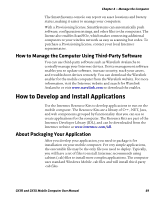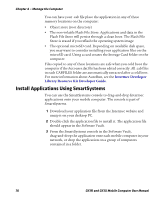Intermec CK3R CK3R and CK3X Mobile Computer User Manual - Page 77
Con Static WEP Security with Microsoft Security, Use Open (No Security) Associations
 |
View all Intermec CK3R manuals
Add to My Manuals
Save this manual to your list of manuals |
Page 77 highlights
Chapter 3 - Configure the Computer 11 If you selected TLS, enter a User Name and Domain. 12 Tap OK. Configure Static WEP Security with Microsoft Security Before you set static WEP security with Microsoft security, you need to enable the radio on your computer and set the date. Intermec recommends that you use WPA2-PSK instead of WEP if possible. 1 Start Intermec Settings. 2 Select Communications > 802.11 Radio > Microsoft Security. 3 Enter the Network name (SSID). 4 For Network Authentication, select Open. 5 For Data Encryption, select WEP. 6 For 802.1X Authentication, select Disabled. 7 For Network Key Value, enter an ASCII key or hex key: • For 64-bit WEP, enter a 5-byte value: 5 ASCII characters or 0x followed by 5 hexadecimal pairs. • For 128-bit WEP, enter a 13-byte value: 13 ASCII characters or 0x followed by 13 hexadecimal pairs. 8 For Network Key Index, select the key you want to use to transmit data. 9 Tap OK. Use Open (No Security) Associations with Microsoft Security To create an open network, you can set no security with Microsoft security. 1 Start Intermec Settings. 2 Select Communications > 802.11 Radio > Microsoft Security. 3 Enter the Network name (SSID). 4 For Network Authentication, select Open. CK3R and CK3X Mobile Comptuer User Manual 65