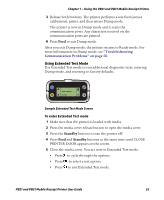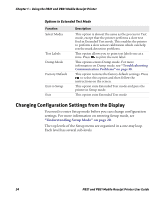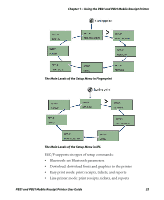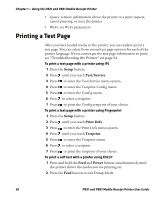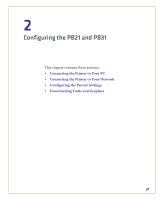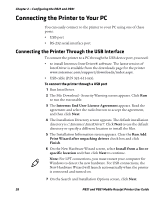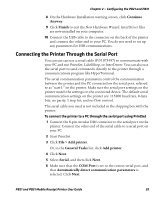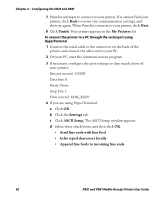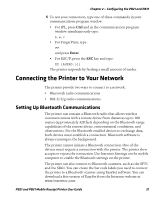Intermec PB31 PB21 and PB31 Mobile Receipt Printer User Guide - Page 38
Printing a Test
 |
View all Intermec PB31 manuals
Add to My Manuals
Save this manual to your list of manuals |
Page 38 highlights
Chapter 1 - Using the PB21 and PB31 Mobile Receipt Printer • Query: retrieve information about the printer or a print request, cancel printing, or reset the printer • Wi-Fi: set Wi-Fi parameters Printing a Test Page After you have loaded media in the printer, you are ready to print a test page. You can select from several test page options for each of the printer language. If you cannot get the test page information to print, see "Troubleshooting the Printer" on page 54. To print a test page with a printer using IPL 1 Press the Setup button. 2 Press until you reach Test/Service. 3 Press to enter the Test/Service menu system. 4 Press to enter the Testprint Config menu. 5 Press to enter the Config menu. 6 Press to select a testprint. 7 Press to print the Config testprint of your choice. To print a test page with a printer using Fingerprint 1 Press the Setup button. 2 Press until you reach Print Defs. 3 Press to enter the Print Defs menu system. 4 Press until you reach Testprint. 5 Press to enter the Testprint menu. 6 Press to select a testprint. 7 Press to print the testprint of your choice. To print a self test with a printer using ESC/P 1 Press and hold the Feed and Power button simultaneously until the printer shows the media you are printing on. 2 Press the Feed button to exit Dump Mode. 26 PB21 and PB31 Mobile Receipt Printer User Guide