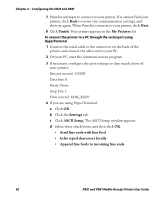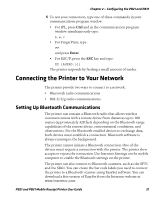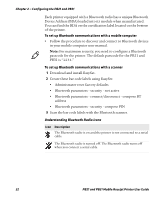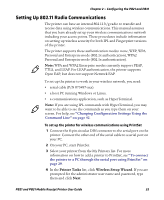Intermec PB31 PB21 and PB31 Mobile Receipt Printer User Guide - Page 47
Configuring the PB21 and PB31, PB21 and PB31 Mobile Receipt Printer User Guide
 |
View all Intermec PB31 manuals
Add to My Manuals
Save this manual to your list of manuals |
Page 47 highlights
Chapter 2 - Configuring the PB21 and PB31 3 From the host PC, check the wireless settings. If you have an IPL version of the printer, send these commands to the printer: wt,SSID wt,WEP1 wt,WEP2 wt,WEP3 wt,WEP4 wt,AUTH wt,WPA wt,WPA2 wt,WPA_PSK wt,ROAM wt,PWR_MODE wt,CHANNEL wt,AP_MAC wt,SIGNAL wt,SPEED wt,ACTIVE If you have a Fingerprint version of the printer, send this command to the printer: setup write "wlan","uart1:" 4 Set up the printer to use the correct SSID and authentication modes. See one of these procedures to configure wireless printing on your IPL or Fingerprint printer. 5 If you are going to use certificates for validation, transfer the certificate to the printer. The printer can accept .pfx, .pem, and .der certificates. 6 Verify that the printer is connected to the access point and make sure it has an IP address allocated to it. PB21 and PB31 Mobile Receipt Printer User Guide 35