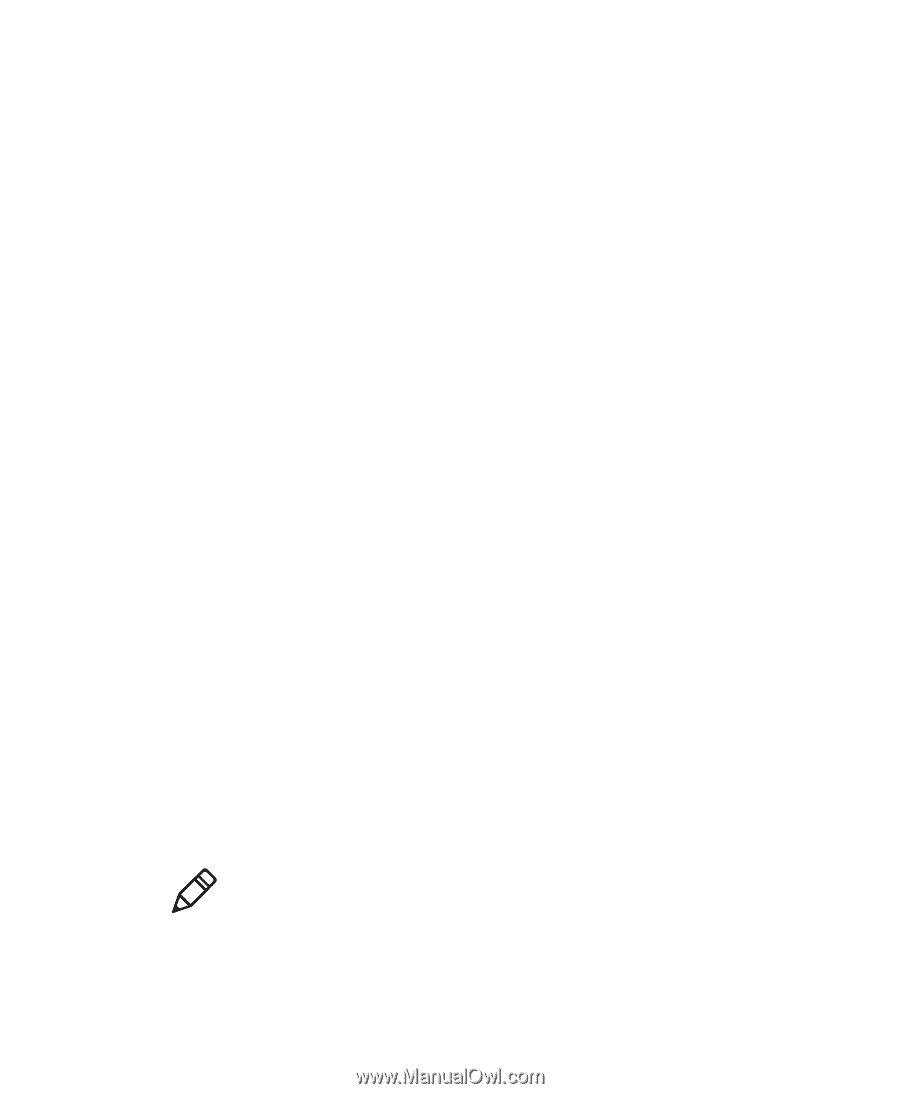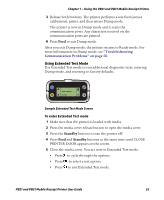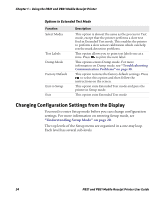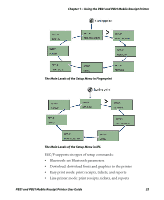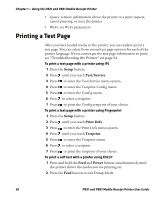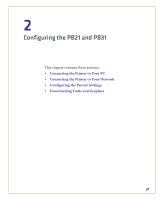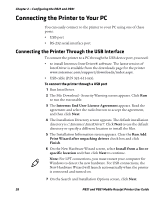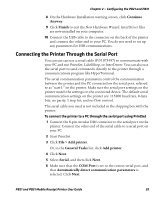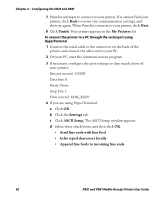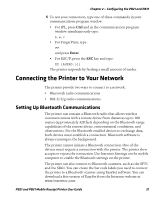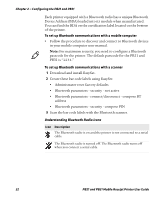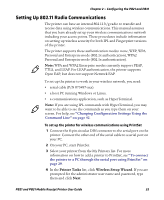Intermec PB31 PB21 and PB31 Mobile Receipt Printer User Guide - Page 40
Connecting the Printer to Your PC, Connecting the Printer Through the USB Interface - printer driver
 |
View all Intermec PB31 manuals
Add to My Manuals
Save this manual to your list of manuals |
Page 40 highlights
Chapter 2 - Configuring the PB21 and PB31 Connecting the Printer to Your PC You can easily connect to the printer to your PC using one of these ports: • USB port • RS-232 serial interface port Connecting the Printer Through the USB Interface To connect the printer to a PC through the USB device port, you need: • to install Intermec InterDriver® software. The latest version of InterDriver is available from the downloads page for the printer www.intermec.com/support/downloads/index.aspx. • USB cable (P/N 321-611-xxx). To connect the printer through a USB port 1 Run InterDriver. 2 The File Download - Security Warning screen appears. Click Run to run the executable. 3 The Intermec End User License Agreement appears. Read the agreement and select the radio button to accept the agreement, and then click Next. 4 The Installation Directory screen appears. The default installation directory is c:\Intermec\InterDriver7. Click Next to use the default directory or specify a different location to install the files. 5 The Installation Information screen appears. Clear the Run Add Print Wizard after unpacking drivers check box and click Finish. 6 On the New Hardware Wizard screen, select Install from a list or specific location and then click Next to continue. Note: For LPT connections, you must restart your computer for Windows to detect the new hardware. For USB connections, the New Hardware Wizard will launch automatically when the printer is connected and turned on. 7 On the Search and Installation Options screen, click Next. 28 PB21 and PB31 Mobile Receipt Printer User Guide