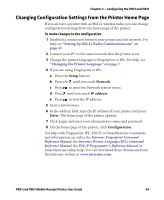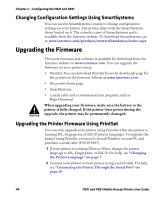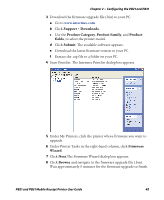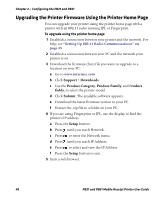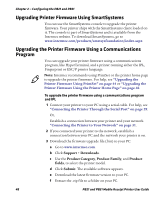Intermec PB31 PB21 and PB31 Mobile Receipt Printer User Guide - Page 55
Changing Configuration Settings from the Printer Home Setting Up 802.11 Radio Communications
 |
View all Intermec PB31 manuals
Add to My Manuals
Save this manual to your list of manuals |
Page 55 highlights
Chapter 2 - Configuring the PB21 and PB31 Changing Configuration Settings from the Printer Home Page If you are have a printer with an 802.11 wireless radio, you can change configuration settings from the home page of the printer. To make changes to the configuration 1 Establish a connection between your printer and the network. For help see "Setting Up 802.11 Radio Communications" on page 33. 2 Connect your PC to the same network that the printer is on. 3 Change the printer language to Fingerprint or IPL. For help, see "Changing the Printer Language" on page 7. 4 If you are using Fingerprint or IPL, a Press the Setup button . b Press the until you reach Network. c Press to enter the Network system menu. d Press until you reach IP address. e Press to view the IP address. 5 Start a web browser. 6 In the address field, type the IP address of your printer and press Enter. The home page of the printer appears. 7 Click Login and enter your administrator name and password. 8 On the home page of the printer, click Configuration. For help with Fingerprint, IPL, ESC/P, or SmartSystems commands and information, see either the Intermec Fingerprint Command Reference Manual, the Intermec Printer Language (IPL) Command Reference Manual, the ESC/P Programmer's Reference Manual or SmartSystems online help. You can download these documents from the Intermec website at www.intermec.com. PB21 and PB31 Mobile Receipt Printer User Guide 43