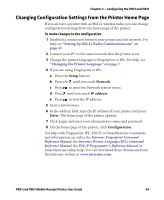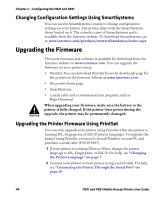Intermec PB31 PB21 and PB31 Mobile Receipt Printer User Guide - Page 51
Configuring Wireless Printing Using Fingerprint, To con the printer to use WEP authentication
 |
View all Intermec PB31 manuals
Add to My Manuals
Save this manual to your list of manuals |
Page 51 highlights
Chapter 2 - Configuring the PB21 and PB31 • Send this command to make sure your values match those used by the access point: wt,[variable name] All variables are returned with the exception of EAP_PASS which always returns "****" if configured and CA_CERT which transmits the name of the last certificate authority successfully installed. An additional read-only variable for the supplicant state, called STATE, is also returned. • You may need to send this command several times for the wireless station to connect: ws,ACTIVE,1 Configuring Wireless Printing Using Fingerprint Use these procedures to configure your printer with Fingerprint for wireless printing. To configure the printer to use WEP authentication 1 Send these commands to login as an admin and set the SSID: run"su -p pass admin" setup write "wlan","uart1:" setup "wlan","SSID","xxxxx" where xxxxx can be from 0 to 32 alphanumeric characters. Note: The default password for logging in as an admin is "pass." If you changed the password, you need to use your password instead of "pass." 2 Send these commands to configure the WEP keys. This example sets WEP key 1 to 1234 and enables WEP key 1. setup "wlan","WEP1","0x0001020304" setup "wlan",".WEP_KEY","1" setup "wlan","ACTIVE","1" setup write "wlan","uart1:" PB21 and PB31 Mobile Receipt Printer User Guide 39