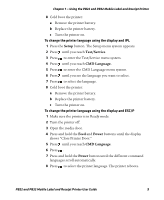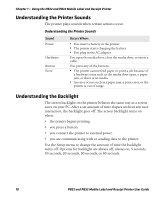Intermec PB32 PB22 and PB32 Mobile Label and Receipt Printer User Guide - Page 17
Understanding the Soft Keys, How to Use the PB22 and PB32 Buttons continued
 |
View all Intermec PB32 manuals
Add to My Manuals
Save this manual to your list of manuals |
Page 17 highlights
Chapter 1 - Using the PB22 and PB32 Mobile Label and Receipt Printer How to Use the PB22 and PB32 Buttons (continued) Name Info Button Function Press to display a summary of network connection information and error conditions. Each setting in the summary information displays on the screen for five seconds. In Fingerprint and IPL, press this button in Pause mode to cancel the print job. The info button is not functional with ESC/P. All of the buttons can act as "soft keys," which means that the function of each button depends on the state of the printer. A small icon appears in the screen next to the button to indicate the function it performs. Understanding the Soft Keys Button Soft Keys Description • Moves up one level in the menu system. This soft key appears in Setup mode. • Increases the value of a number when editing settings such as an IP address. This soft key appears in Setup mode. • Pauses the printing job. This icon appears only when you are printing. Exit Setup mode and return to Ready mode. Moves through the settings at the same level in the menu system. • Moves down one level in the menu system and saves changes to a setting. mm • Exits a printing job or exits Information mode. PB22 and PB32 Mobile Label and Receipt Printer User Guide 5