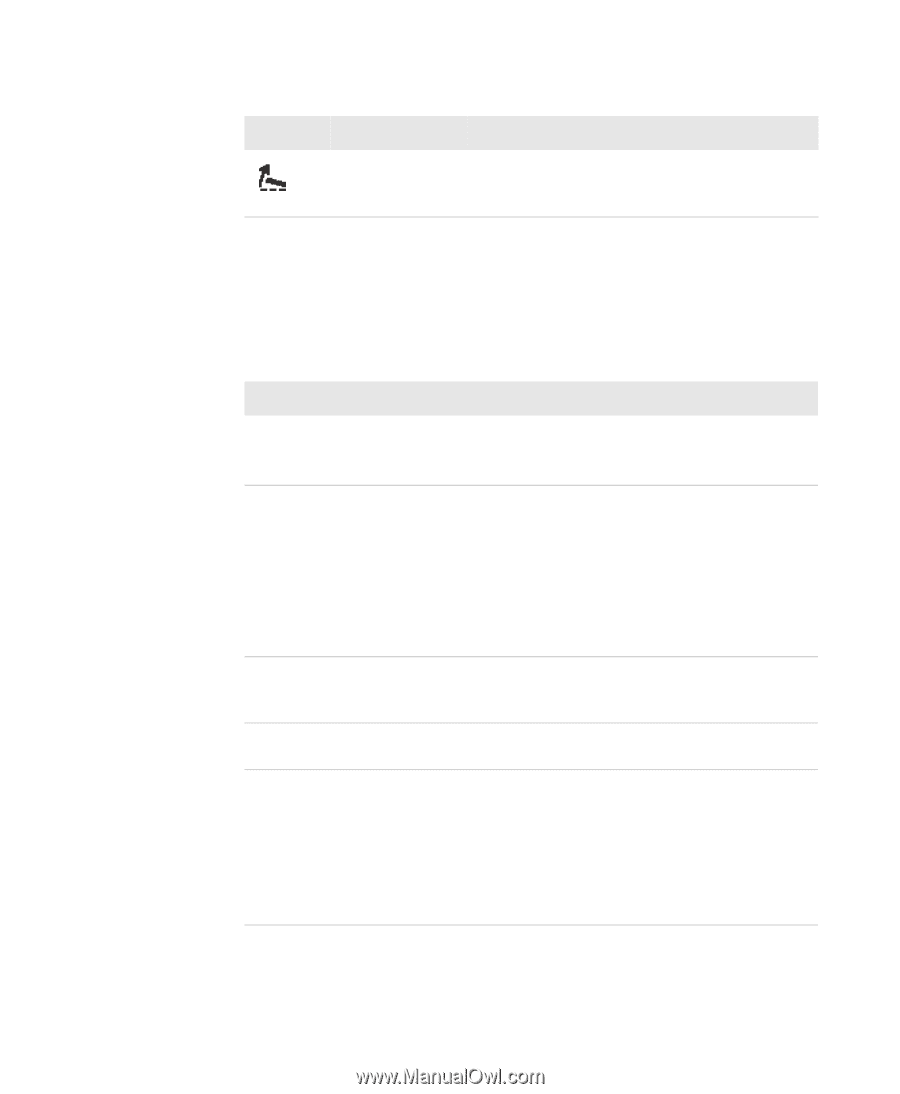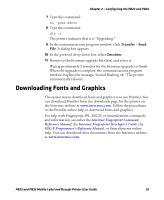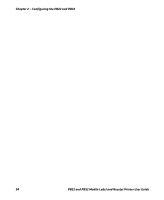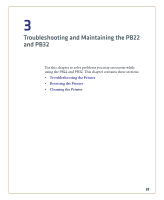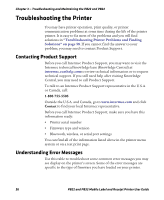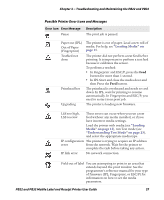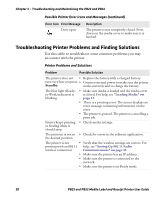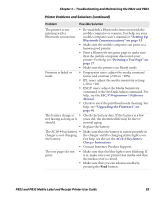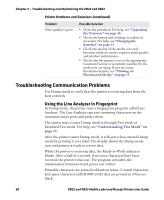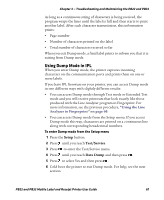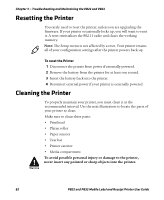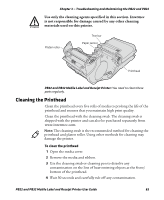Intermec PB32 PB22 and PB32 Mobile Label and Receipt Printer User Guide - Page 70
Troubleshooting Printer Problems and Finding Solutions
 |
View all Intermec PB32 manuals
Add to My Manuals
Save this manual to your list of manuals |
Page 70 highlights
Chapter 3 - Troubleshooting and Maintaining the PB22 and PB32 Possible Printer Error Icons and Messages (continued) Error Icon Error Message Door open Description The printer is not completely closed. Press down on the media cover to make sure it is latched. Troubleshooting Printer Problems and Finding Solutions Use this table to troubleshoot some common problems you may encounter with the printer. Printer Problems and Solutions Problem Possible Solution The printer does not • Replace the battery with a charged battery. turn on when you press • Connect external power to make sure the printer Standby. works correctly and to charge the battery. The blue light (Ready- • Make sure media is loaded and the media cover to-Work indicator) is is closed. For help, see "Loading Media" on blinking. page 15. • There is a printing error. The screen displays an error message containing information on the error. • The printer is paused. The printer is cancelling a print job. Printer keeps printing • Check media settings. or feeding when it should stop. The printout is not in • Check for errors in the software application. the desired position. The printer is not • Verify that the wireless settings are correct. For printing with an 802.11 help, see "Setting Up 802.11 Radio wireless connection. Communications" on page 35. • Make sure the printer has an IP address. • Make sure the printer is connected to the network. • Make sure the printer is in Ready mode. 58 PB22 and PB32 Mobile Label and Receipt Printer User Guide