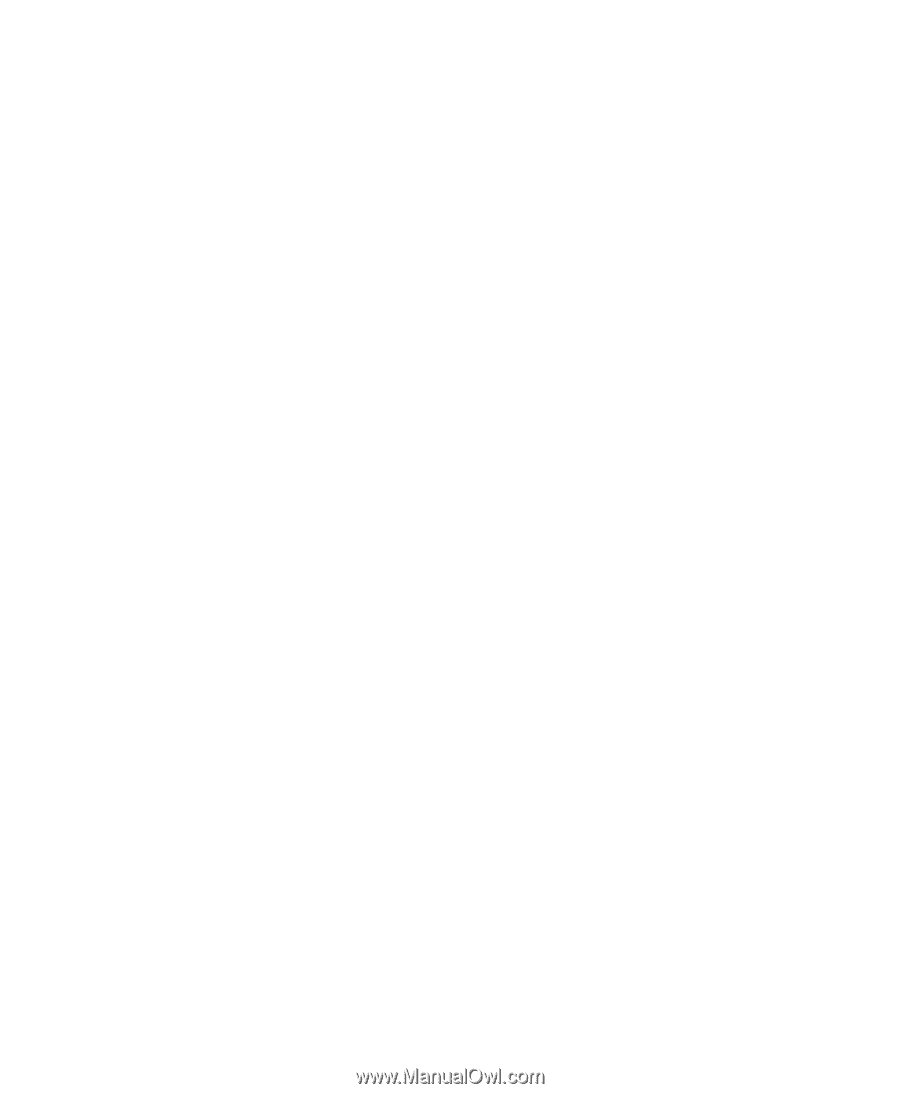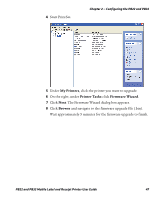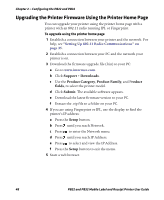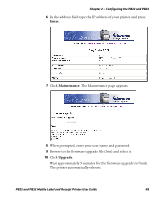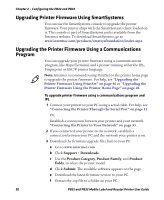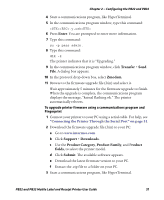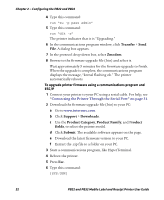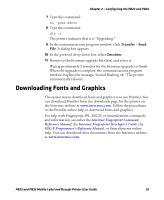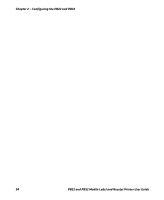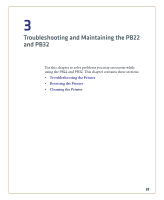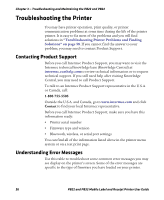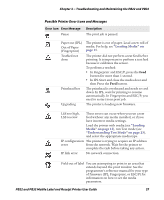Intermec PB32 PB22 and PB32 Mobile Label and Receipt Printer User Guide - Page 64
Transfer, Zmodem, Support, Downloads, Product Category, Product Family, roduct, fields, Submit
 |
View all Intermec PB32 manuals
Add to My Manuals
Save this manual to your list of manuals |
Page 64 highlights
Chapter 2 - Configuring the PB22 and PB32 4 Type this command: run "su -p pass admin" 5 Type this command: run "dlk -z" The printer indicates that it is "Upgrading." 6 In the communications program window, click Transfer > Send File. A dialog box appears. 7 In the protocol drop-down box, select Zmodem. 8 Browse to the firmware upgrade file (.bin) and select it. Wait approximately 5 minutes for the firmware upgrade to finish. When the upgrade is complete, the communications program displays the message, "kernal flashing ok." The printer automatically reboots. To upgrade printer firmware using a communications program and ESC/P 1 Connect your printer to your PC using a serial cable. For help, see "Connecting the Printer Through the Serial Port" on page 31. 2 Download the firmware upgrade file (.bin) to your PC: a Go to www.intermec.com. b Click Support > Downloads. c Use the Product Category, Product Family, and Product fields, to select the printer model. d Click Submit. The available software appears on the page. e Download the latest firmware version to your PC. f Extract the .zip file to a folder on your PC. 3 Start a communications program, like HyperTerminal. 4 Reboot the printer. 5 Press Esc. 6 Type this command: {SYS:USH} 52 PB22 and PB32 Mobile Label and Receipt Printer User Guide