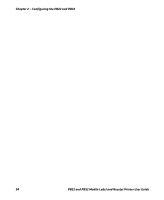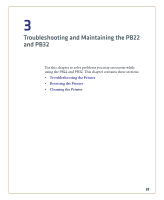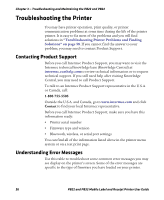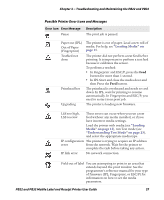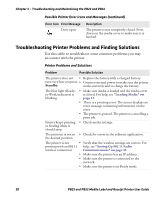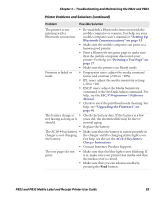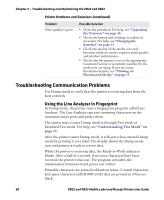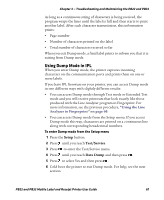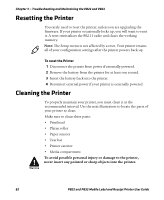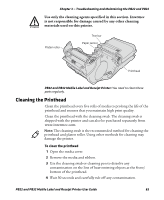Intermec PB32 PB22 and PB32 Mobile Label and Receipt Printer User Guide - Page 71
Printer Problems and Solutions continued
 |
View all Intermec PB32 manuals
Add to My Manuals
Save this manual to your list of manuals |
Page 71 highlights
Chapter 3 - Troubleshooting and Maintaining the PB22 and PB32 Printer Problems and Solutions (continued) Problem Possible Solution The printer is not • Re-establish a Bluetooth connection with the printing with a mobile computer or scanner. For help, see your Bluetooth connection. mobile computer user's manual or "Setting Up Bluetooth Communications" on page 33. • Make sure the mobile computer can print to a known good printer. • Print a Bluetooth test print page to make sure that the mobile computer discovered your printer. For help, see "Printing a Test Page" on page 27. • Make sure the printer is in Ready mode. Printout is faded or weak. • Fingerprint users: adjust the media constant/ factor and contrast (-10% to +10%). • IPL users: adjust the media sensitivity setting (-10 to +10). • ESC/P users: adjust the Media Sensitivity command or the Set Dark Adjust command. For help, see the ESC/P Programmer's Reference Manual. • Check to see if the printhead needs cleaning. For help, see "Upgrading the Firmware" on page 46. The battery charge is • Check the battery date. If the battery is a few not lasting as long as it years old, the shortened life may be due to should. normal aging. • Replace the battery. The AC18 4-bay battery • Make sure that the battery is seated properly in charger is not charging the charger and the charging status light is on. the battery. For help, see the see the AC18 4-Bay Battery Charger Instructions. • Contact Intermec Product Support. The test pages do not print. • Make sure that the blue light is not blinking. If it is, make sure your printer has media and that the media cover is closed. • Make sure that you can advance media by pressing the Feed button. PB22 and PB32 Mobile Label and Receipt Printer User Guide 59