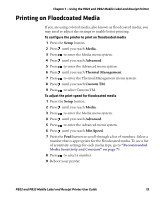Intermec PB32 PB22 and PB32 Mobile Label and Receipt Printer User Guide - Page 35
Understanding Error Mode, Using Test Mode
 |
View all Intermec PB32 manuals
Add to My Manuals
Save this manual to your list of manuals |
Page 35 highlights
Chapter 1 - Using the PB22 and PB32 Mobile Label and Receipt Printer Understanding Error Mode The printer enters Error mode when it detects an error condition such as a low battery or a paper fault. Some error messages appear on the screen immediately when they occur, such as DOOR OPEN. Other error messages do not appear until you press the Information button. If there is more than one error at a given time, the errors display in the order that they occurred. DOOR OPEN Sample Error Mode Screen If you encounter an error message, see "Understanding Error Messages" on page 56 for information on how to fix the problem. Understanding Test Mode Use Test mode to verify printer settings, test printing, restore factory default settings, or enter Dump mode for troubleshooting purposes. Two test modes are available: Test mode and Extended Test mode. Using Test Mode Test mode is a simple sequence of events that requires little user interaction. Extended Test mode requires more user interaction and lets you select which actions you want the printer to perform. To enter Test mode 1 Make sure the printer is in Ready mode and is loaded with media. 2 Press and hold the Feed and Standby buttons at the same time until Select Media appears on the screen and it displays the type of media you are using. PB22 and PB32 Mobile Label and Receipt Printer User Guide 23