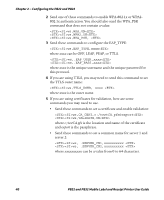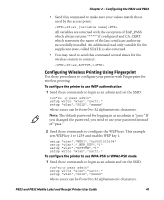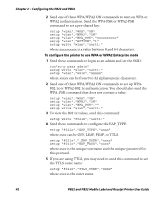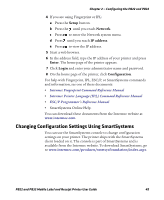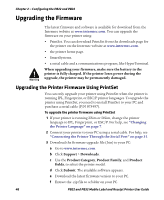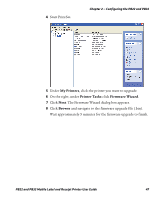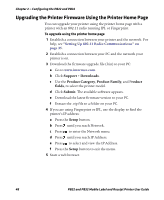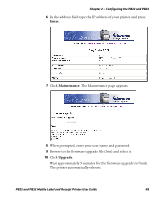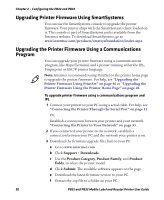Intermec PB32 PB22 and PB32 Mobile Label and Receipt Printer User Guide - Page 57
Changing Configuration Settings Using SmartSystems, Intermec Fingerprint Command Reference Manual
 |
View all Intermec PB32 manuals
Add to My Manuals
Save this manual to your list of manuals |
Page 57 highlights
Chapter 2 - Configuring the PB22 and PB32 4 If you are using Fingerprint or IPL: a Press the Setup button. b Press the until you reach Network. c Press to enter the Network system menu. d Press until you reach IP address. e Press to view the IP address. 5 Start a web browser. 6 In the address field, type the IP address of your printer and press Enter. The home page of the printer appears. 7 Click Login and enter your administrator name and password. 8 On the home page of the printer, click Configuration. For help with Fingerprint, IPL, ESC/P, or SmartSystems commands and information, see one of these documents: • Intermec Fingerprint Command Reference Manual • Intermec Printer Language (IPL) Command Reference Manual • ESC/P Programmer's Reference Manual • SmartSystems Online Help. You can download these documents from the Intermec website at www.intermec.com. Changing Configuration Settings Using SmartSystems You can use the SmartSystems console to change configuration settings on your printer. The printer ships with the SmartSystems client loaded on it. The console is part of SmartSystems and is available from the Intermec website. To download SmartSystems, go to www.intermec.com/products/smrtsysfoundation/index.aspx. PB22 and PB32 Mobile Label and Receipt Printer User Guide 45