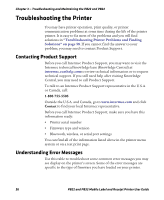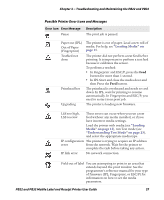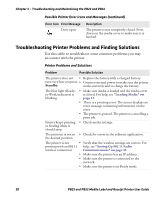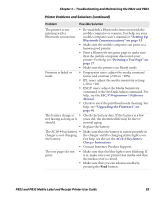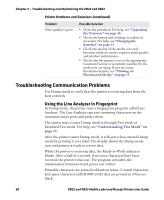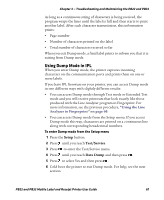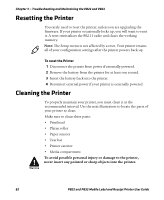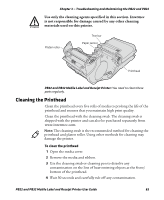Intermec PB32 PB22 and PB32 Mobile Label and Receipt Printer User Guide - Page 73
Using Dump Mode in IPL, Setup, Test/Service, Data Dump
 |
View all Intermec PB32 manuals
Add to My Manuals
Save this manual to your list of manuals |
Page 73 highlights
Chapter 3 - Troubleshooting and Maintaining the PB22 and PB32 As long as a continuous string of characters is being received, the program wraps the lines until the label is full and then starts to print another label. After each character transmission, this information prints: • Page number • Number of characters printed on the label • Total number of characters received so far When you exit Dump mode, a final label prints to inform you that it is exiting from Dump mode. Using Dump Mode in IPL When you enter Dump mode, the printer captures incoming characters on the communication ports and prints them on one or more labels. If you have IPL firmware on your printer, you can access Dump mode in two different ways with slightly different results: • You can access Dump mode through Test mode or Extended Test mode and you will receive printouts that look exactly like those produced with the Line Analyzer program in Fingerprint. For more information, see the previous procedure, "Using the Line Analyzer in Fingerprint" on page 60. • You can access Dump mode from the Setup menu. If you access Dump mode this way, characters are printed on a continuous line along with corresponding hexadecimal numbers. To enter Dump mode from the Setup menu 1 Press the Setup button. 2 Press until you reach Test/Service. 3 Press to enter the Test/Service menu. 4 Press until you reach Data Dump and then press . 5 Press to select Yes and then press . 6 Cold boot the printer to exit Dump mode. For help, see the next section. PB22 and PB32 Mobile Label and Receipt Printer User Guide 61