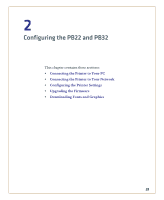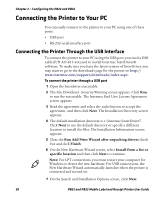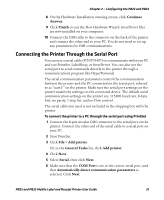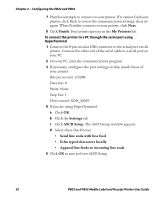Intermec PB32 PB22 and PB32 Mobile Label and Receipt Printer User Guide - Page 39
Printing a Test - reset
 |
View all Intermec PB32 manuals
Add to My Manuals
Save this manual to your list of manuals |
Page 39 highlights
Chapter 1 - Using the PB22 and PB32 Mobile Label and Receipt Printer • Query: retrieve information about the printer or a print request, cancel printing, or reset the printer • Wi-Fi: set Wi-Fi parameters Printing a Test Page After you load media in the printer, you are ready to print a test page. You can select from several test page options for each of the printer languages. If you cannot get the test page information to print, see "Troubleshooting the Printer" on page 56. To print a test page with a printer loaded with IPL 1 Press the Setup button. 2 Press until you reach Test/Service. 3 Press to enter the Test/Service menu system. 4 Press to enter the Testprint Config menu. 5 Press to enter the Config menu. 6 Press to select a testprint. 7 Press to print the Config testprint of your choice. To print a test page with a printer loaded with Fingerprint 1 Press the Setup button. 2 Press until you reach Print Defs. 3 Press to enter the Print Defs menu system. 4 Press until you reach Testprint. 5 Press to enter the Testprint menu. 6 Press to select a testprint. 7 Press to print the testprint of your choice. PB22 and PB32 Mobile Label and Receipt Printer User Guide 27