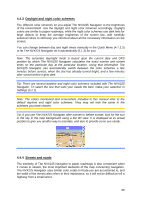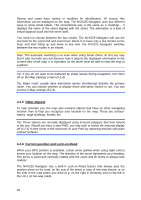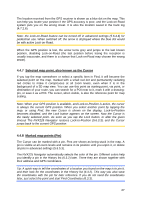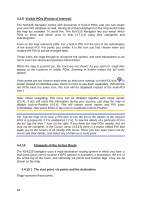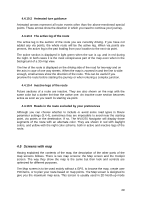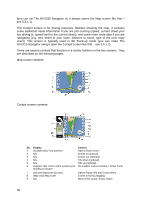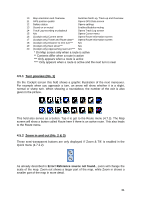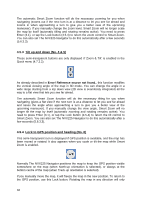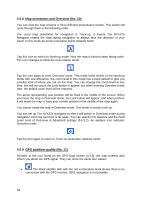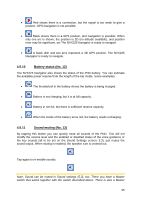Jensen NVX225 User Manual - Page 30
There are several controls that function in a similar fashion on the two screens.
 |
UPC - 044476040818
View all Jensen NVX225 manuals
Add to My Manuals
Save this manual to your list of manuals |
Page 30 highlights
(you can set The NVX225 Navigator so it always opens the Map screen like that - see 5.6.1.1). The Cockpit screen is for driving purposes. Besides showing the map, it contains some additional travel information if you are just cruising (speed, current street your are driving in, speed limit for the current street), and some more route data if you are navigating (e.g. next street in your route, distance to travel, type of the next route event). This screen is typically used in 3D Track-up mode (you can make The NVX225 Navigator always open the Cockpit screen like that - see 5.6.1.2). There are several controls that function in a similar fashion on the two screens. They are described on the following pages. Map screen contents: Cockpit screen contents: No. Display 1 (Cockpit only) Turn preview* 2 N/a 3 N/a 4 N/a 5 N/a 6 Indicates that Lock to GPS position and heading is inactive 7 Selected map point (Cursor) 8 (Map only) Map scale 9 N/a Control Opens Route menu* Zooms in (optional) Zooms out (optional) Tilts down (optional) Tilts up (optional) Re-enables Lock-to-Position / Smart Zoom Opens Popup Info and Cursor menu Zooms in/out by dragging Menu (Find, Quick, Route, Main) 30