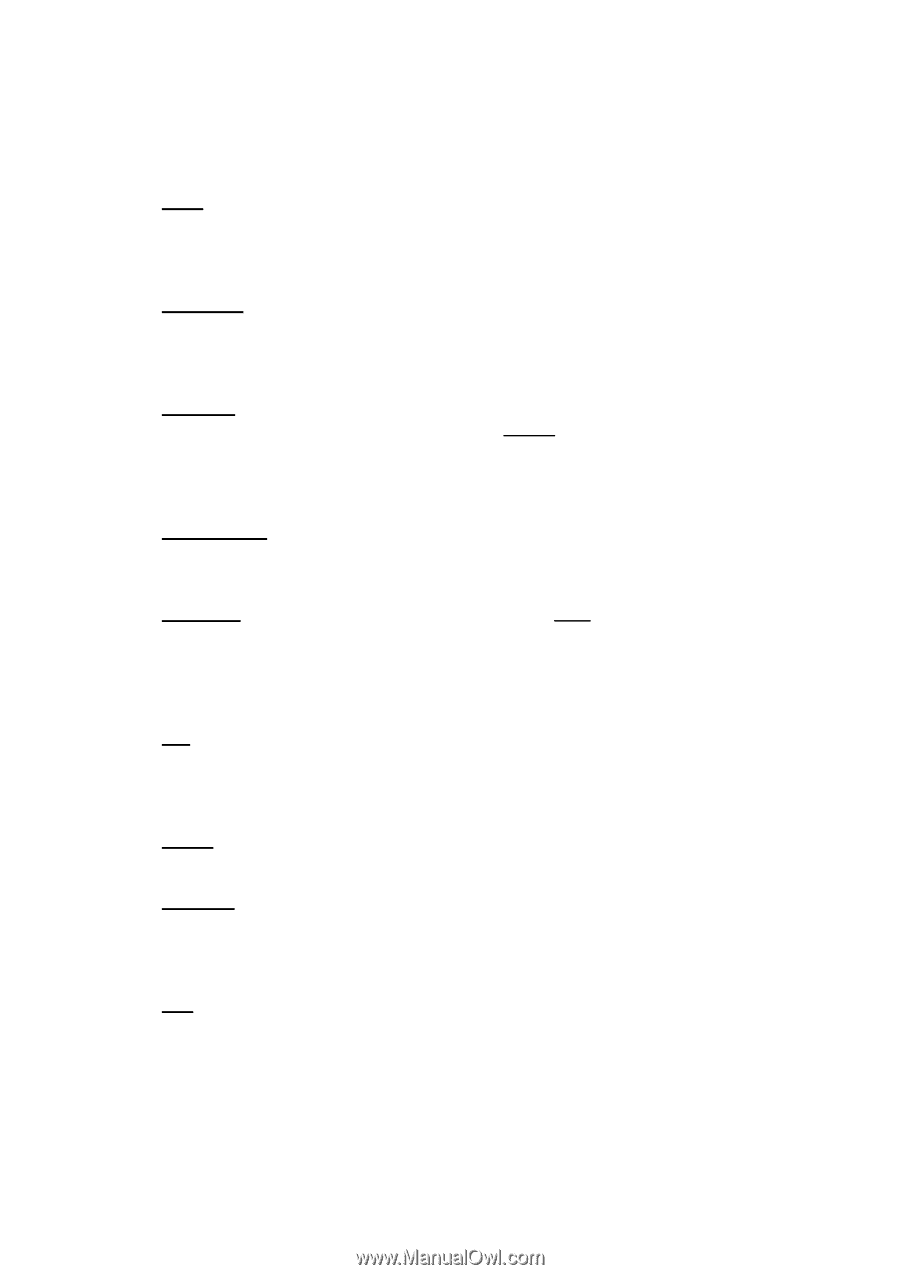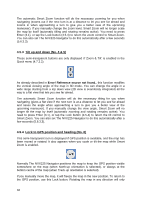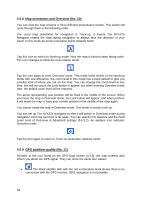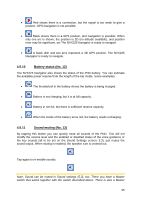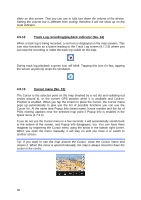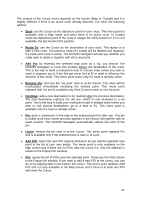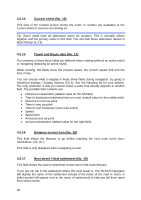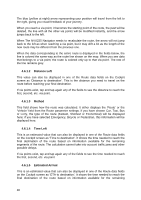Jensen NVX225 User Manual - Page 37
Start, Route To, Add Via, Remove Via, Continue, Unpin, Add POI
 |
UPC - 044476040818
View all Jensen NVX225 manuals
Add to My Manuals
Save this manual to your list of manuals |
Page 37 highlights
The content of the Cursor menu depends on the screen (Map or Cockpit) and it is slightly different if there is an active route already planned. You have the following options: • Start: use the Cursor as the departure point for your route. This menu point is available only in Map mode and when there is no active route. In Cockpit mode the departure point of the route is always the GPS position or if it is not available, the last known GPS position. • Route To: use the Cursor as the destination of your route. This button is to start a new route. The previous route (if it exists) will be deleted and replaced. If a multi-point route is active, The NVX225 Navigator will ask you whether you really want to delete it together with all its via points. • Add Via: by inserting the selected map point as a via, you instruct The NVX225 Navigator to cross this location before the destination of the route. This is the way to build a multi-point route in reverse order (when you wish to insert a stopover 'go to A but first get some fuel at B' or want to influence the direction of the route). This menu point works only if a route is already active. • Remove Via: removes the 'via point' near or at the Cursor. The route will be recalculated immediately excluding the deleted point. This menu point replaces Add Via and is available only if the Cursor is near or at a via point. • Continue: add a new destination to be reached after the previous destination. The new destination replaces the old one, which is now demoted to a via point. This is the way to build your multi-point route in straight order (when you wish to visit several destinations 'go to A then to B'). This menu point is available only if a route is already active. • Pin: push a colored pin in the map at the selected point for later use. This pin is visible at all zoom levels and also appears in the History list together with its exact position. The NVX225 Navigator automatically selects the color of the pin. • Unpin: remove the pin near or at the Cursor. This menu point replaces Pin and is available only if the selected point is near or at a pin. • Add POI: opens the new POI capture window to let you add the selected map point to the list of your user points. This menu point is only available on the Map screen and if there are no POIs near the cursor (i.e. only the address is shown in the Popup Info window). • POI: opens the list of POIs near the selected point. These are the POIs shown in the Popup Info window. If you want to add a new POI at the cursor, you can do so by tapping New in the bottom left corner. This menu point replaces Add POI and it is only available in the Map screen and if there is at least one POI item near the Cursor. 37