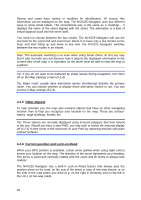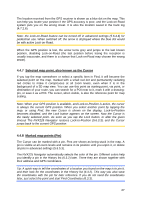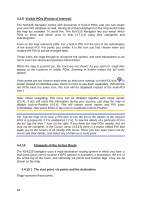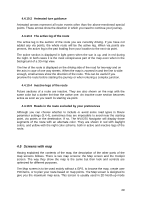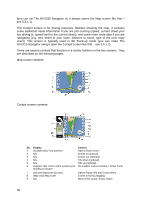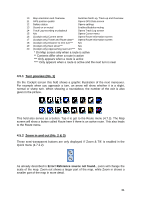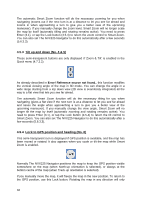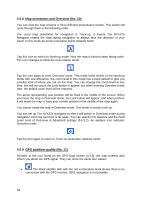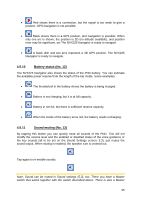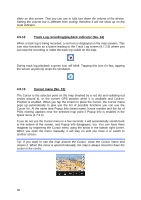Jensen NVX225 User Manual - Page 31
Turn preview No. 1, 5.2 Zoom in and out No. 2 & 3
 |
UPC - 044476040818
View all Jensen NVX225 manuals
Add to My Manuals
Save this manual to your list of manuals |
Page 31 highlights
10 Map orientation and Overview Switches North-up, Track-up and Overview 11 GPS position qualité Opens GPS Data screen 12 Battery status Opens settings 13 Sound on or muted Enables/disables muting 14 Track Log recording or playback Opens Track Log screen 15 N/a Opens Cursor menu 16 (Cockpit only) Current street Opens Route Information screen 17 (Cockpit only) Travel and Route data** Opens Route Information screen 18 (Cockpit only) Distance to next turn*** N/a 19 (Cockpit only) Next street*** N/a 20 (Cockpit only) Approaching next turn**** N/a * On Map screen only when a route is active ** Contents differ when a route is active *** Only appears when a route is active **** Only appears when a route is active and the next turn is near 4.5.1 Turn preview (No. 1) On the Cockpit screen this field shows a graphic illustration of the next maneuver. For example when you approach a turn, an arrow will show whether it is a slight, normal or sharp turn. When showing a roundabout, the number of the exit is also given in the picture. This field also serves as a button. Tap it to get to the Route menu (4.7.3). The Map screen will show a button called Route here if there is an active route. This also leads to the Route menu. 4.5.2 Zoom in and out (No. 2 & 3) These semi-transparent buttons are only displayed if 'Zoom & Tilt' is enabled in the Quick menu (4.7.2.2). As already described in Error! Reference source not found., zoom will change the scale of the map. Zoom out shows a larger part of the map, while Zoom in shows a smaller part of the map in more detail. 31