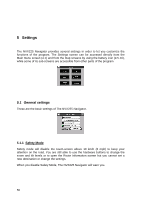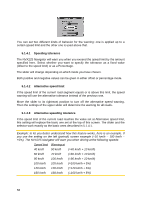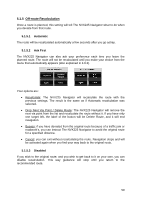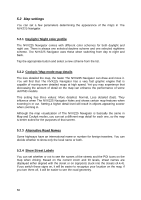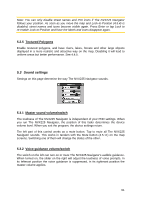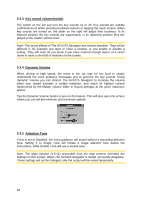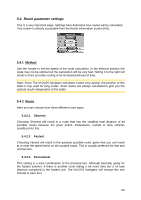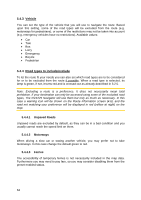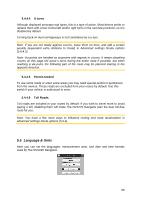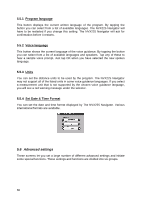Jensen NVX225 User Manual - Page 61
Sound settings
 |
UPC - 044476040818
View all Jensen NVX225 manuals
Add to My Manuals
Save this manual to your list of manuals |
Page 61 highlights
Note: You can only disable street names and POI icons if The NVX225 Navigator follows your position. As soon as you move the map and Lock-to-Position (4.5.4) is disabled, street names and icons become visible again. Press Enter or tap Lock to re-enable Lock-to-Position and have the labels and icons disappear again. 5.2.5 Textured Polygons Enable textured polygons, and have rivers, lakes, forests and other large objects displayed in a more realistic and attractive way on the map. Disabling it will lead to uniform areas but better performance. See 4.4.5. 5.3 Sound settings Settings on this page determine the way The NVX225 Navigator sounds. 5.3.1 Master sound volume/switch The loudness of The NVX225 Navigator is independent of your PND settings. When you run The NVX225 Navigator, the position of this fader determines the device volume level. When you exit the program, the device settings return. The left part of this control works as a mute button. Tap to mute all The NVX225 Navigator sounds. This works in tandem with the Mute button (4.5.11) on the map screens. Switching one of them will change the status of the other. 5.3.2 Voice guidance volume/switch The switch on the left can turn on or mute The NVX225 Navigator's audible guidance. When turned on, the slider on the right will adjust the loudness of voice prompts. In its leftmost position the voice guidance is suppressed, in its rightmost position the master volume applies. 61