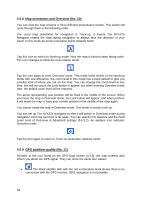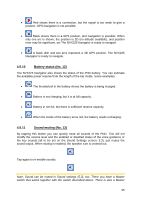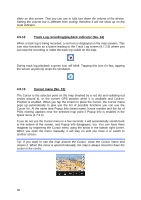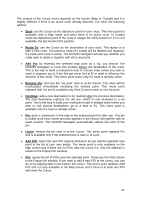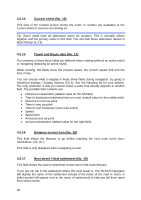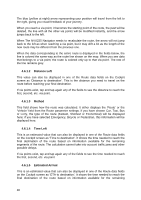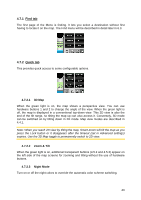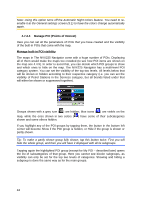Jensen NVX225 User Manual - Page 39
Route Information screen - updates
 |
UPC - 044476040818
View all Jensen NVX225 manuals
Add to My Manuals
Save this manual to your list of manuals |
Page 39 highlights
This field is only displayed when navigating a route. 4.5.18 Approaching next turn (No. 20) This bar is only visible when approaching the next route event. It appears on the screen to visualize the distance when you get closer than 300 meters (1000 feet) to the next turn, and it remains visible till you reach the turn. This field is displayed only when navigating a route. 4.6 Route Information screen The Route Information screen has all the data and some of the functions you need while you navigate. Some additional functions can be found in the Route menu (4.7.3). Without an active route one of the buttons is inactive and route data cannot be displayed. As a reminder, you can open this screen three ways: tapping the Info button in the Route menu (4.7.3.6), tapping one of the Route Data fields on the Cockpit screen, or pressing the 3rd hardware button. 4.6.1 Route data displayed (for destination and via points) In the top section of the screen you see information about the current route. These fields are continuously updated while you keep this screen open. When you open the screen, all fields contain information on reaching your final destination. Tap any of the fields to see data on the via points starting from the first one through the final destination again. 4.6.1.1 Route line The upper part of this screen shows your planned route as a horizontal line. Its leftmost point is the start of the route, the rightmost one is the final destination, and you can see you're via point flags along the line, spaced in proportion to their distance. 39