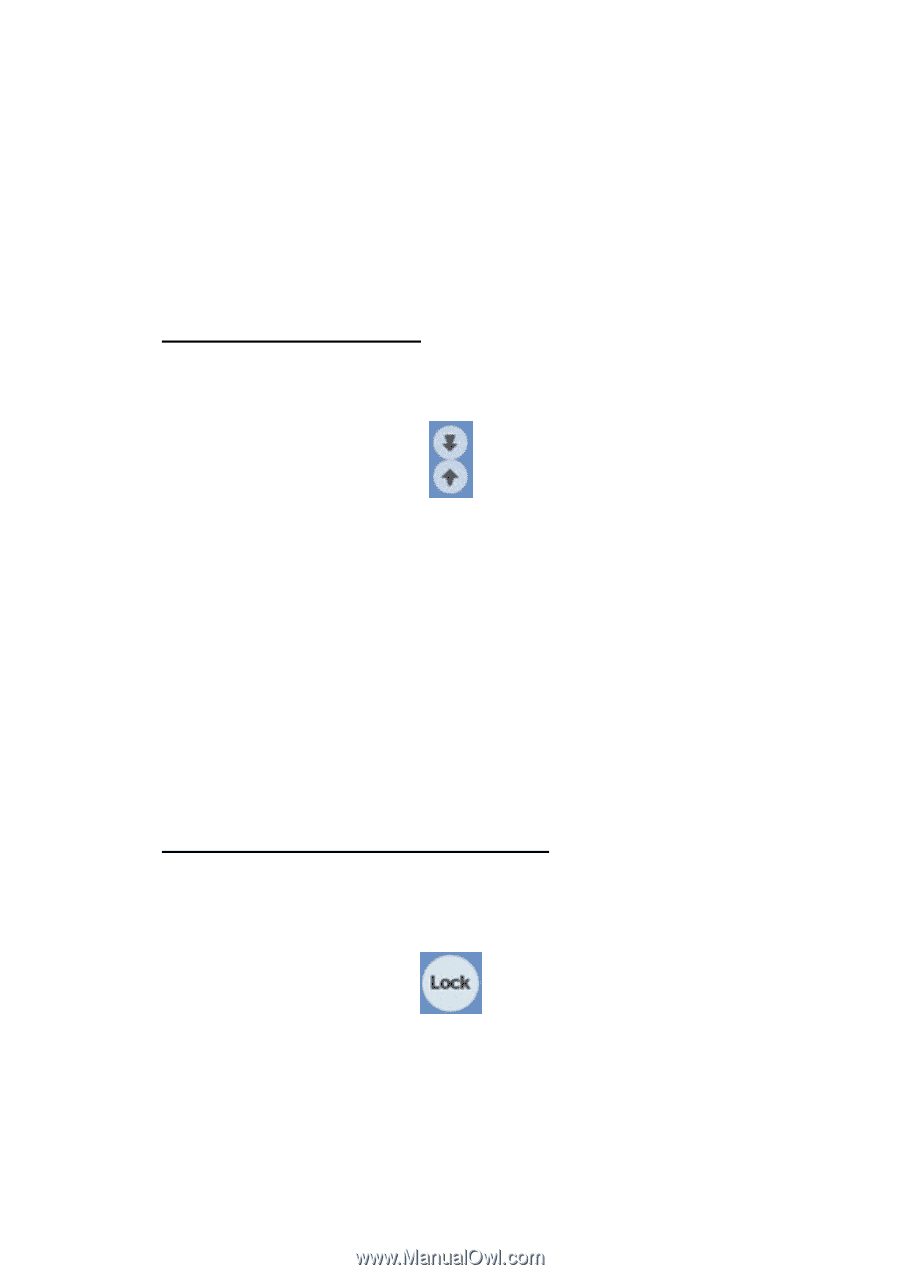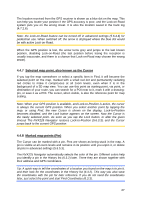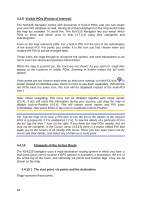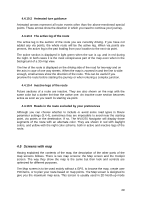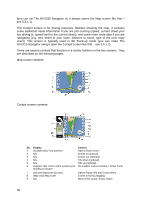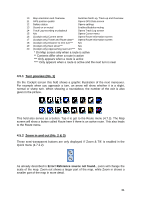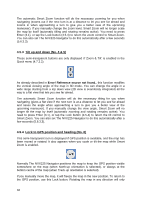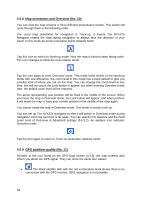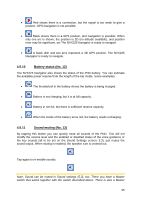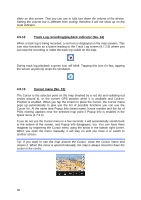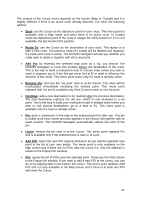Jensen NVX225 User Manual - Page 32
Tilt up and down No. 4 & 5, 5.4 Lock to GPS position and heading No. 6
 |
UPC - 044476040818
View all Jensen NVX225 manuals
Add to My Manuals
Save this manual to your list of manuals |
Page 32 highlights
The automatic Smart Zoom function will do the necessary zooming for you when navigating (zooms out if the next turn is at a distance to let you see far ahead and zooms in when approaching a turn to give you a better view of the upcoming maneuver). If you manually change the zoom level, Smart Zoom will no longer scale the map by itself (automatic tilting and rotating remains active). You need to press Enter (3.1), or tap the Lock button (4.5.4) to return the zoom control to Smart Zoom. You can also set The NVX225 Navigator to do this automatically after a few seconds (5.6.3.3). 4.5.3 Tilt up and down (No. 4 & 5) These semi-transparent buttons are only displayed if 'Zoom & Tilt' is enabled in the Quick menu (4.7.2.2). As already described in Error! Reference source not found., this function modifies the vertical viewing angle of the map in 3D mode. You can change the angle in a wide range starting from a top down view (2D view is seamlessly integrated) all the way to a flat view that lets you see far ahead. The automatic Smart Zoom function will do the necessary tilting for you when navigating (gives a flat view if the next turn is at a distance to let you see far ahead and raises the angle when approaching a turn to give you a better view of the upcoming maneuver). If you manually change the view angle, Smart Zoom will no longer tilt the map by itself (automatic zooming and rotating remains active). You need to press Enter (3.1), or tap the Lock button (4.5.4) to return the tilt control to Smart Zoom. You can also set The NVX225 Navigator to do this automatically after a few seconds (5.6.3.3). 4.5.4 Lock to GPS position and heading (No. 6) This semi-transparent icon is displayed if GPS position is available, and the map has been moved or rotated. It also appears when you scale or tilt the map while Smart Zoom is enabled. Normally The NVX225 Navigator positions the map to keep the GPS position visible somewhere on the map (when North-up orientation is selected), or always at the bottom centre of the map (when Track-up orientation is selected). If you manually move the map, it will freeze the map in the new position. To return to the GPS position, use this Lock button. Rotating the map in any direction will only 32