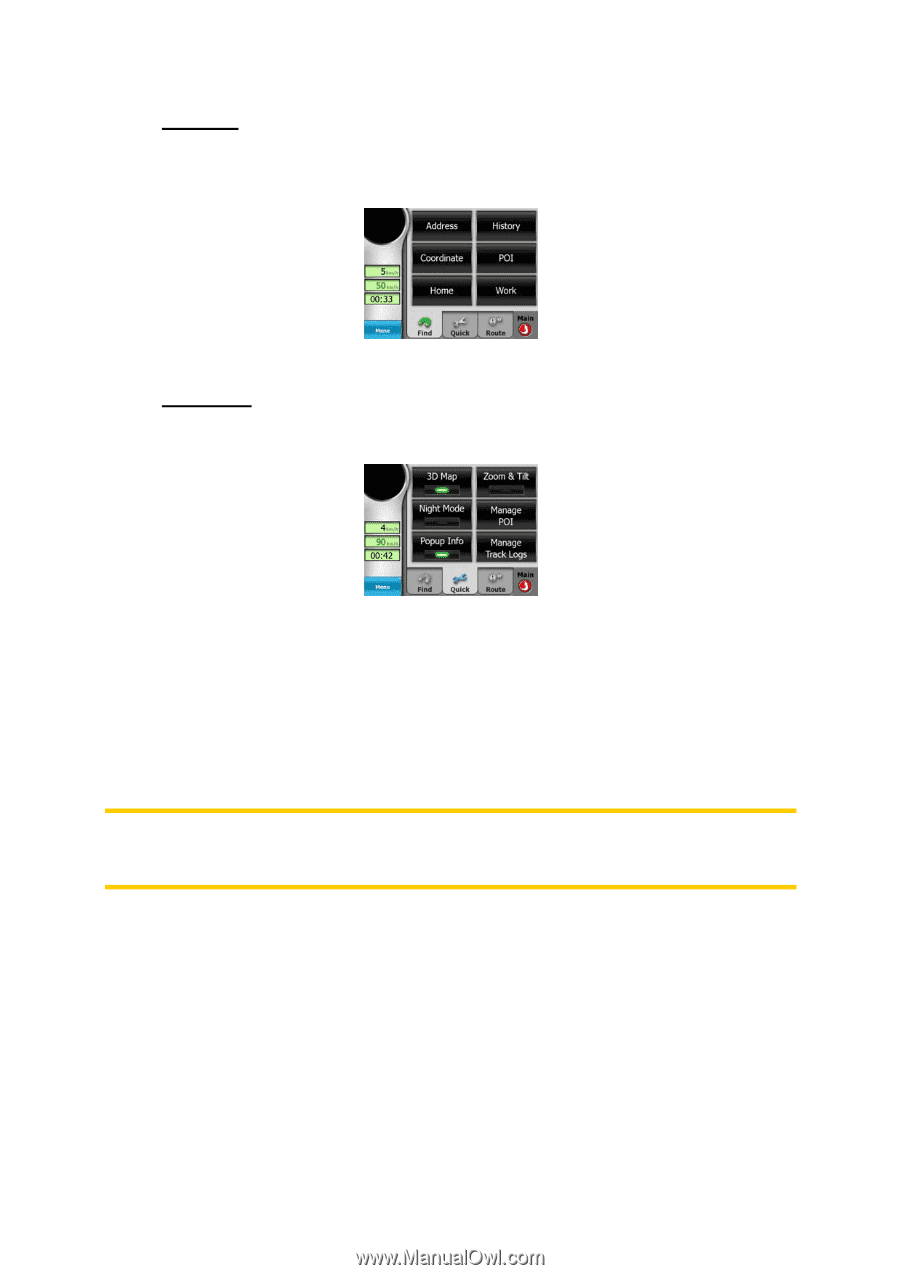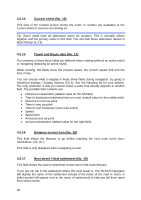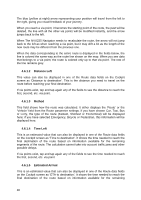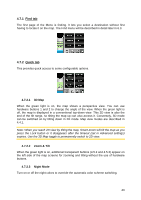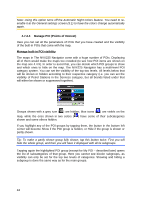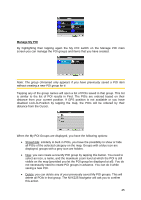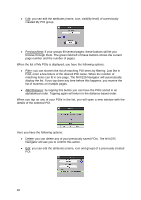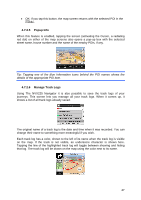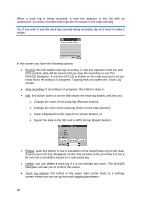Jensen NVX225 User Manual - Page 43
Find tab, 7.2 Quick tab
 |
UPC - 044476040818
View all Jensen NVX225 manuals
Add to My Manuals
Save this manual to your list of manuals |
Page 43 highlights
4.7.1 Find tab The first page of the Menu is finding. It lets you select a destination without first having to locate it on the map. The Find menu will be described in detail later in 6.3. 4.7.2 Quick tab This provides quick access to some configurable options. 4.7.2.1 3D Map When the green light is on, the map shows a perspective view. You can use hardware buttons 1 and 2 to change the angle of the view. When the green light is off, the map is displayed in a conventional top-down view. This 2D view is also the end of the tilt range, so tilting the map up can also access it. Conversely, 3D mode can be switched on by tilting down in 2D mode. Map view modes are described in 4.4.1. Note: When you reach 2D view by tilting the map, Smart Zoom will tilt the map as you press the Lock button or it disappears after the timeout (set in Advanced settings) expires. Use the 3D Map toggle to permanently switch to 2D view. 4.7.2.2 Zoom & Tilt When the green light is on, additional transparent buttons (4.5.2 and 4.5.3) appear on the left side of the map screens for zooming and tilting without the use of hardware buttons. 4.7.2.3 Night Mode Turn on or off the night colors to override the automatic color scheme switching. 43