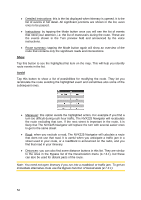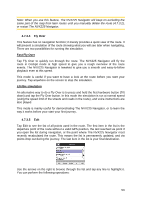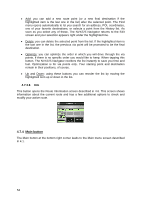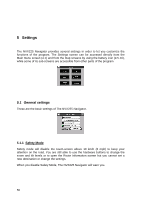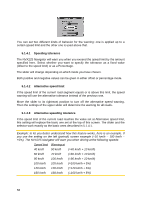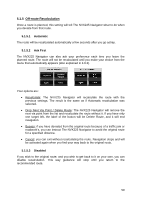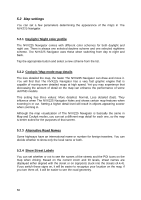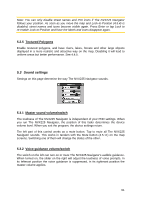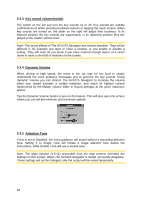Jensen NVX225 User Manual - Page 57
Set Favorite Destinations, 1.3 Automatic Night Colors, 1.4 Warn When Speeding
 |
UPC - 044476040818
View all Jensen NVX225 manuals
Add to My Manuals
Save this manual to your list of manuals |
Page 57 highlights
5.1.2 Set Favorite Destinations You can select two of your most frequent destinations to be your favorites (6.3.5). You can start navigating to either of them by only two taps on the screen. The original names of these points are Home and Work. You can rename them and specify their locations. To determine the location you can use the same Find menu options (6.3) as for a route destination, and depending on that choice and the information available, the location will be shown here as a street address, a latitude/longitude position, or both. Note: If you tap either of your favorite destinations in the Find menu (6.3.5) before defining it, The NVX225 Navigator will offer to take you to this screen to set it up. 5.1.3 Automatic Night Colors Using the automatic night mode, The NVX225 Navigator will change between the daylight and night color schemes a few minutes before sunrise and a few minutes after sunset based on the time and location information provided by your GPS. Once you set a permanent color scheme in the Quick menu (4.7.2.3), this automatic mode turns off. If you need The NVX225 Navigator to switch between colors for you again, you need to re-enable this feature. 5.1.4 Warn When Speeding Maps may contain information about the speed limits of the road segments. The NVX225 Navigator is able to warn you if you exceed the current limit. This information may not be available for your region (ask your local dealer) or may not be fully correct for all roads in the map. This setting lets you decide whether you want to receive the warnings or not. If you turn on this switch, The NVX225 Navigator will open a new screen to let you customize the parameters used by the speed warning. 57