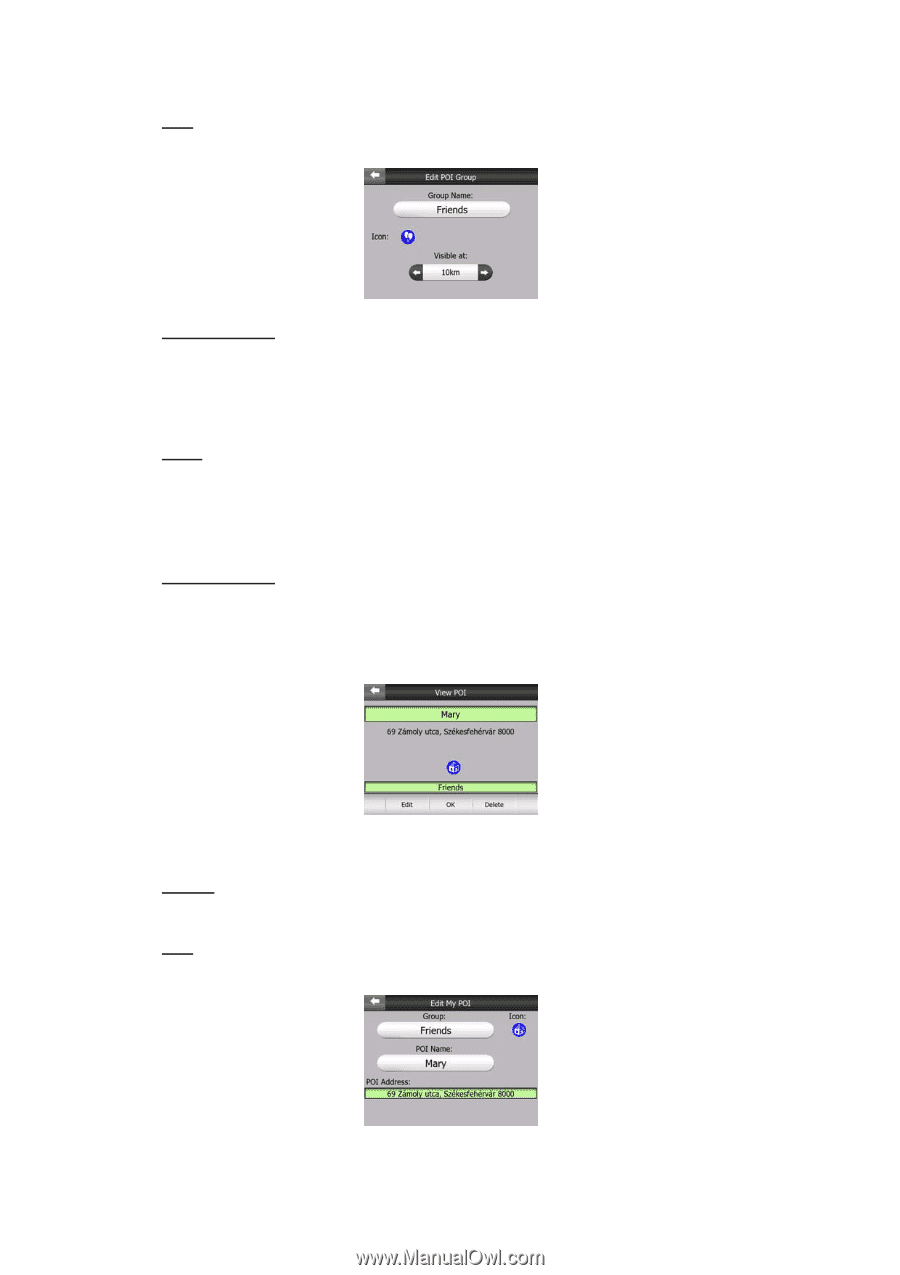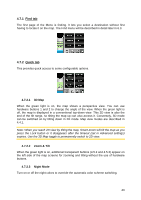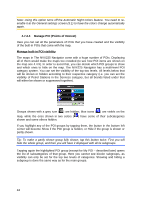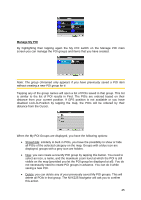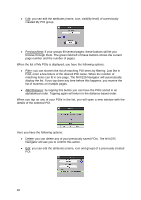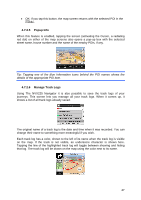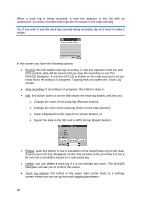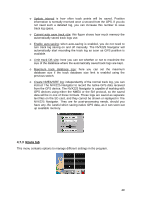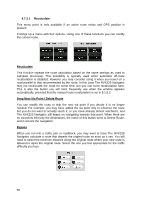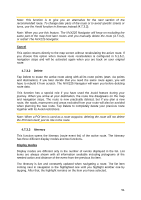Jensen NVX225 User Manual - Page 46
Previous/Next
 |
UPC - 044476040818
View all Jensen NVX225 manuals
Add to My Manuals
Save this manual to your list of manuals |
Page 46 highlights
• Edit: you can edit the attributes (name, icon, visibility level) of a previously created My POI group. • Previous/Next: if your groups fill several pages, these buttons will let you browse through them. The green field left of these buttons shows the current page number and the number of pages. When the list of My POIs is displayed, you have the following options: • Filter: you can shorten the list of matching POI items by filtering. Just like in Find, enter a few letters of the desired POI name. When the number of matching items can fit in one page, The NVX225 Navigator will automatically display the list. If you tap done any time before this happens, you receive the list of matches on multiple pages. • ABC/Distance: by tapping this button you can have the POIs sorted in an alphabetical order. Tapping again will return to the distance-based order. When you tap on any of your POIs in the list, you will open a new window with the details of the selected POI. Here you have the following options: • Delete: you can delete any of your previously saved POIs. The NVX225 Navigator will ask you to confirm this action. • Edit: you can edit the attributes (name, icon and group) of a previously created POI. 46