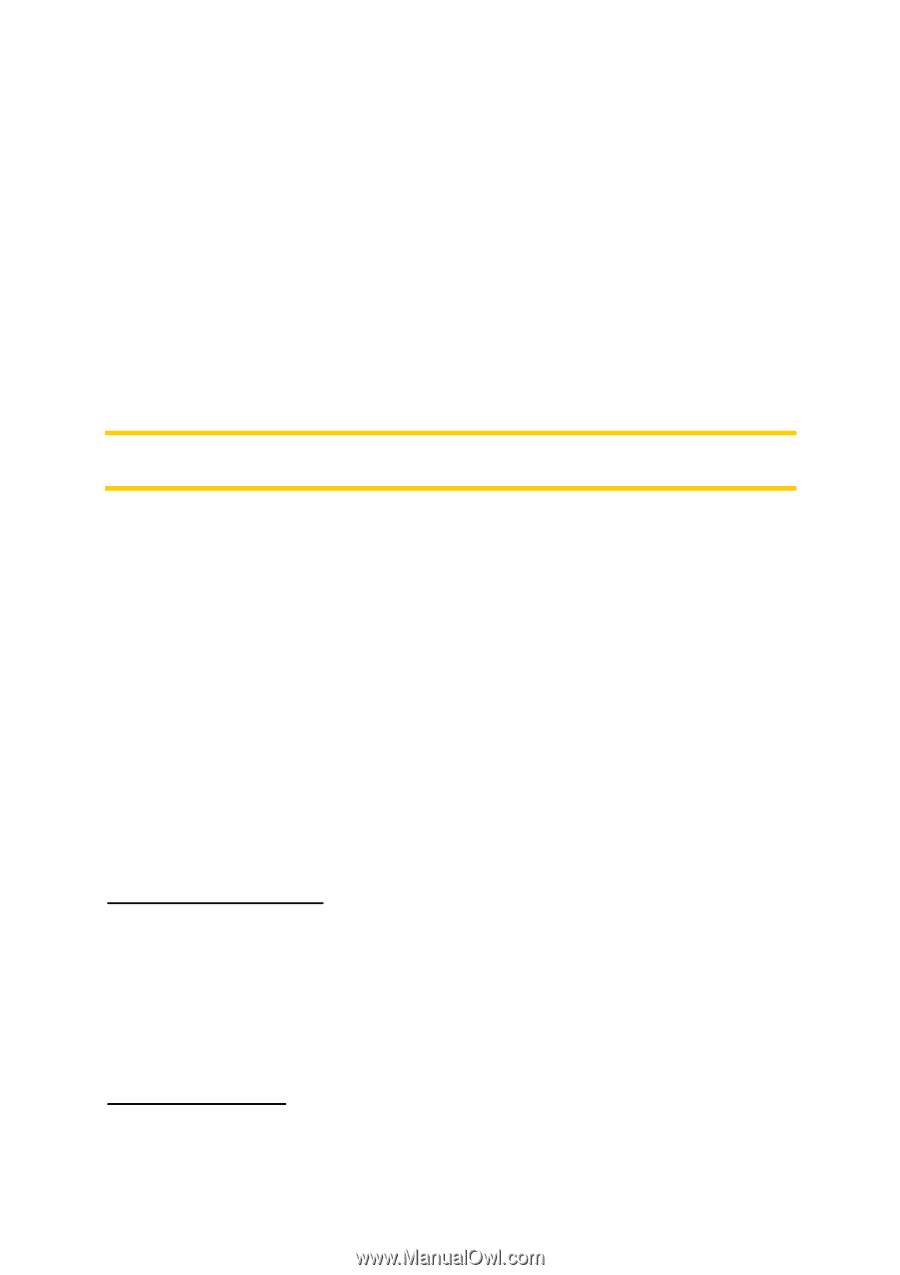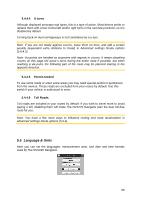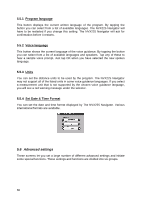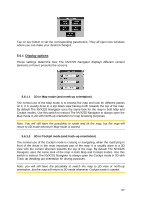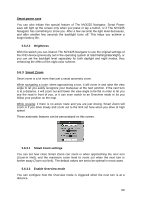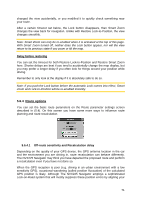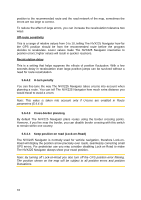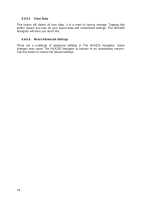Jensen NVX225 User Manual - Page 70
Restore Lock-to-Position and Smart Zoom, Restore Lock-to-Position, Restore Smart Zoom
 |
UPC - 044476040818
View all Jensen NVX225 manuals
Add to My Manuals
Save this manual to your list of manuals |
Page 70 highlights
The Route event distance will determine when The NVX225 Navigator switches to the Overview or back to the Navigation view. The Overview zoom level will determine the fixed zoom level of the map in both automatic and manually selected (by the Map orientation icon - see in 4.5.8) Overview modes. You can change the zoom level manually at any time (the Lock button will not be displayed), but when you enter the Overview mode again, the zoom level will be reset to this value. You can also move the map in Overview mode. Then the Lock button will appear, and when pushed, it will move the map to have your current position in the middle again. On the other hand you are not allowed to rotate the map in Overview mode. This mode is a strictly north-up orientated mode. Note: when this automatic feature is disabled, you can still enable the Overview mode manually as described in 4.5.8. 5.6.3.3 Restore Lock-to-Position and Smart Zoom As described at the hardware buttons and the map screen functions, you can move, rotate, tilt and zoom the map during navigation. In these cases a Lock icon (4.5.4) appears on the screen. When you rotate, tilt or zoom the map, that part of Smart Zoom is automatically deactivated, the map will still follow your position, but will not change the view parameter you have modified. You can return to the full Smart Zoom mode by tapping the Lock button. If you move the map, all parts of Smart Zoom become deactivated, and the view freezes. Tapping the Lock button makes The NVX225 Navigator follow your position again (Lock-to-Position) and also re-enables Smart Zoom. You can make The NVX225 Navigator push the Lock button for you automatically after a few seconds of inactivity. Restore Lock-to-Position Turn this switch on if you want The NVX225 Navigator to return to your current GPS position after you have moved the map during navigation. This is useful if you have moved the map accidentally, or if you have moved it to quickly check something near your route. After a certain timeout set below, the Lock button disappears, and the map immediately jumps back to show your current position. Restore Smart Zoom Uses this switch if you want The NVX225 Navigator to re-enable Smart zoom after zooming, tilting or rotating the map during navigation. This is useful if you have 70