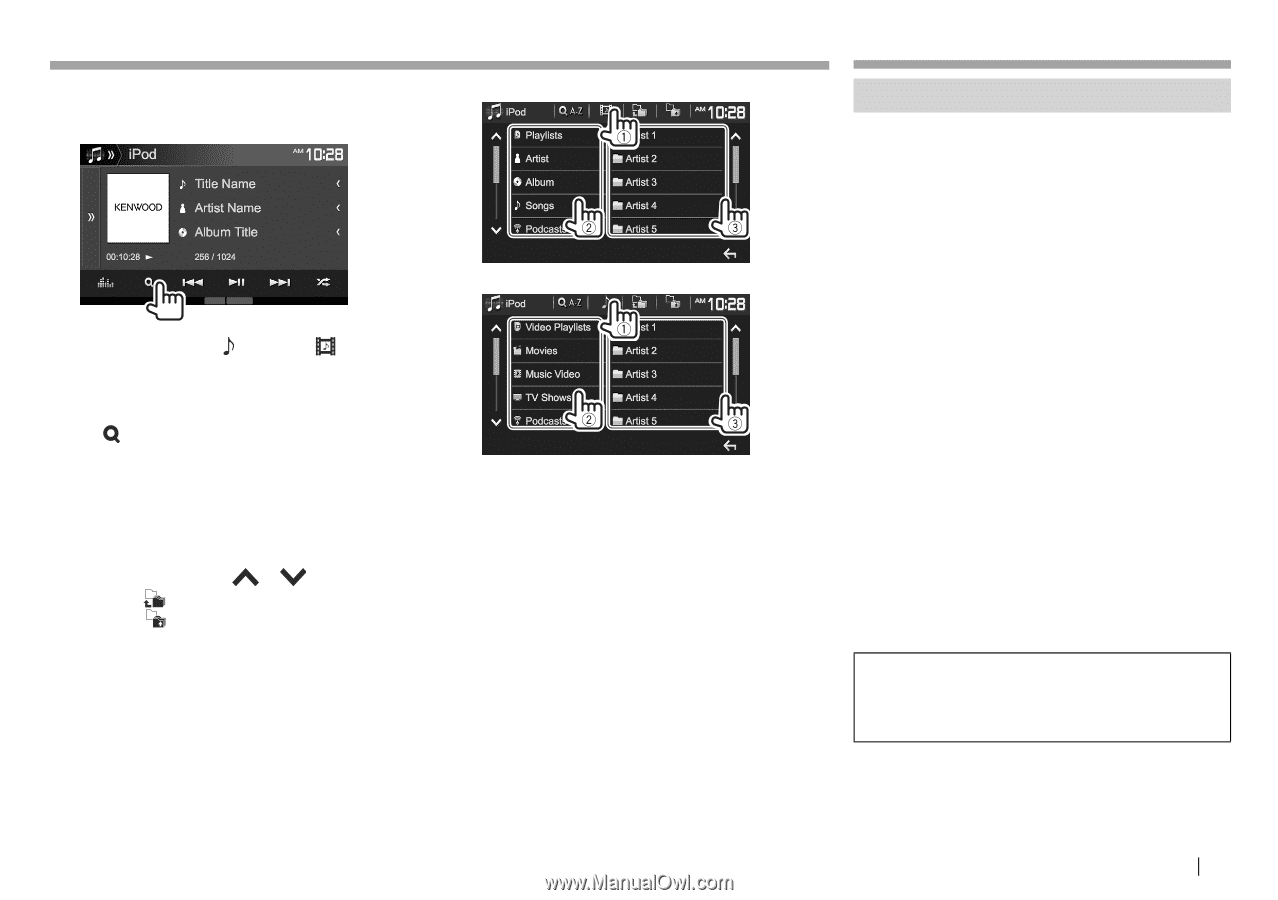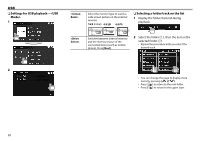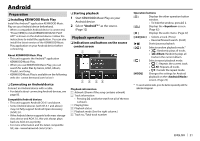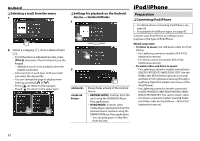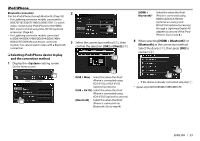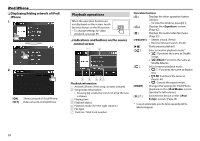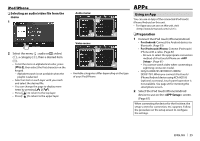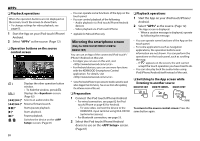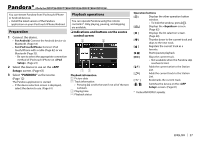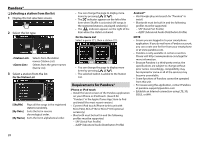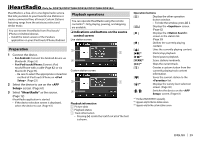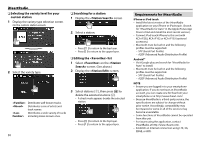Kenwood DDX574BH Instruction manual - Page 25
Using an App, Preparation
 |
View all Kenwood DDX574BH manuals
Add to My Manuals
Save this manual to your list of manuals |
Page 25 highlights
iPod/iPhone ❏ Selecting an audio/video file from the menu 1 2 Select the menu ( : audio or : video) (1), a category (2), then a desired item (3). • To list the items in alphabetical order, press [ A-Z], then select the first character on the keypad. - Alphabet search is not available when the playlist is selected. • Select an item in each layer until you reach and select the desired file. • You can change the page to display more items by pressing [ ]/[ ]. • Press [ ] to return to the top layer. • Press [ ] to return to the upper layer. Audio menu: Video menu: • Available categories differ depending on the type of your iPod/iPhone. APPs Using an App You can use an App of the connected iPod touch/ iPhone/Android on this unit. • For Apps you can use on this unit, visit . ❏Preparation 1 Connect the iPod touch/iPhone/Android. • For Android: Connect the Android device via Bluetooth. (Page 53) • For iPod touch/iPhone: Connect iPod touch/ iPhone with a cable. (Page 82) - Be sure to select the appropriate connection method of iPod touch/iPhone on . (Page 61) - You cannot watch video when connecting a Lightning connector model. • Only for DDX7051BT/DDX751WBTL/ DDX517BT: When you connect iPod touch/ iPhone/Android device using KCA-HD100 (optional accessory), touch panel operation is not available. See page 26 for mirroring the smartphone screen. 2 Select the iPod touch/iPhone/Android device to use on the screen. (Page 61) When connecting the device for the first time, the setup screen (for connection, etc.) appears. Follow the procedure on the setup screen to configure the settings. ENGLISH 25