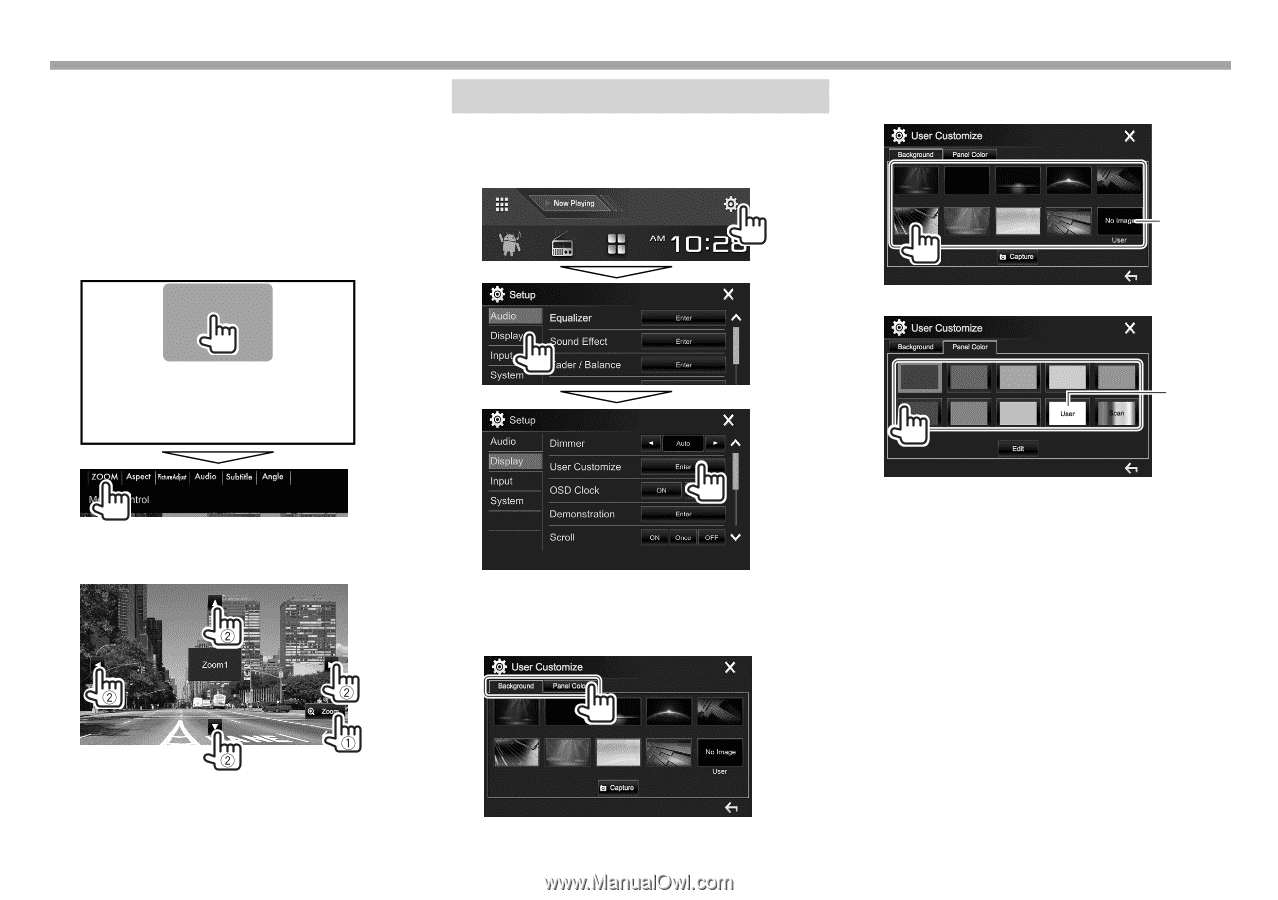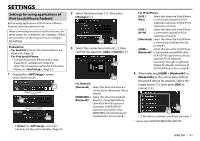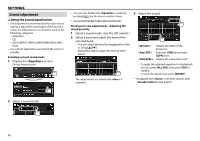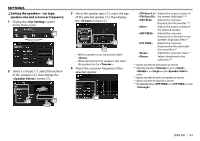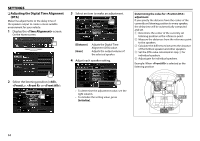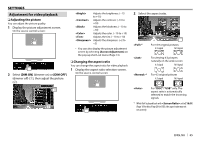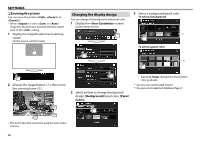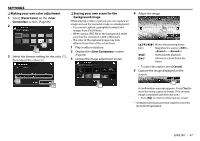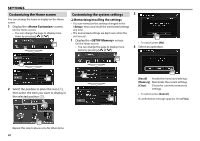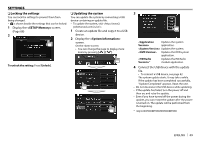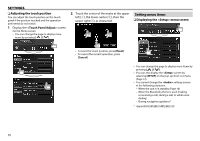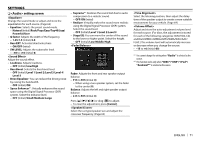Kenwood DDX574BH Instruction manual - Page 66
Changing the display design
 |
View all Kenwood DDX574BH manuals
Add to My Manuals
Save this manual to your list of manuals |
Page 66 highlights
SETTINGS ❏ Zooming the picture You can zoom the picture (, to ). • When is set to or (Page 65), the picture is zoomed with the aspect ratio of the setting. 1 Display the magnification level selecting screen. On the source control screen: Changing the display design You can change the background and panel color. 1 Display the screen. On the Home screen: 3 Select a background/panel color. To select a background *1 To select a panel color *2 2 Change the magnification (1), then move the zooming frame (2). 2 Select an item to change (background design: [Background]/panel color: [Panel Color]). • Selecting [Scan] changes the illumination color gradually. *1 Store your own scene beforehand. (Page 67) *2 Store your own color adjustment beforehand. (Page 67) • The zoom function cannot be used for some video sources. 66