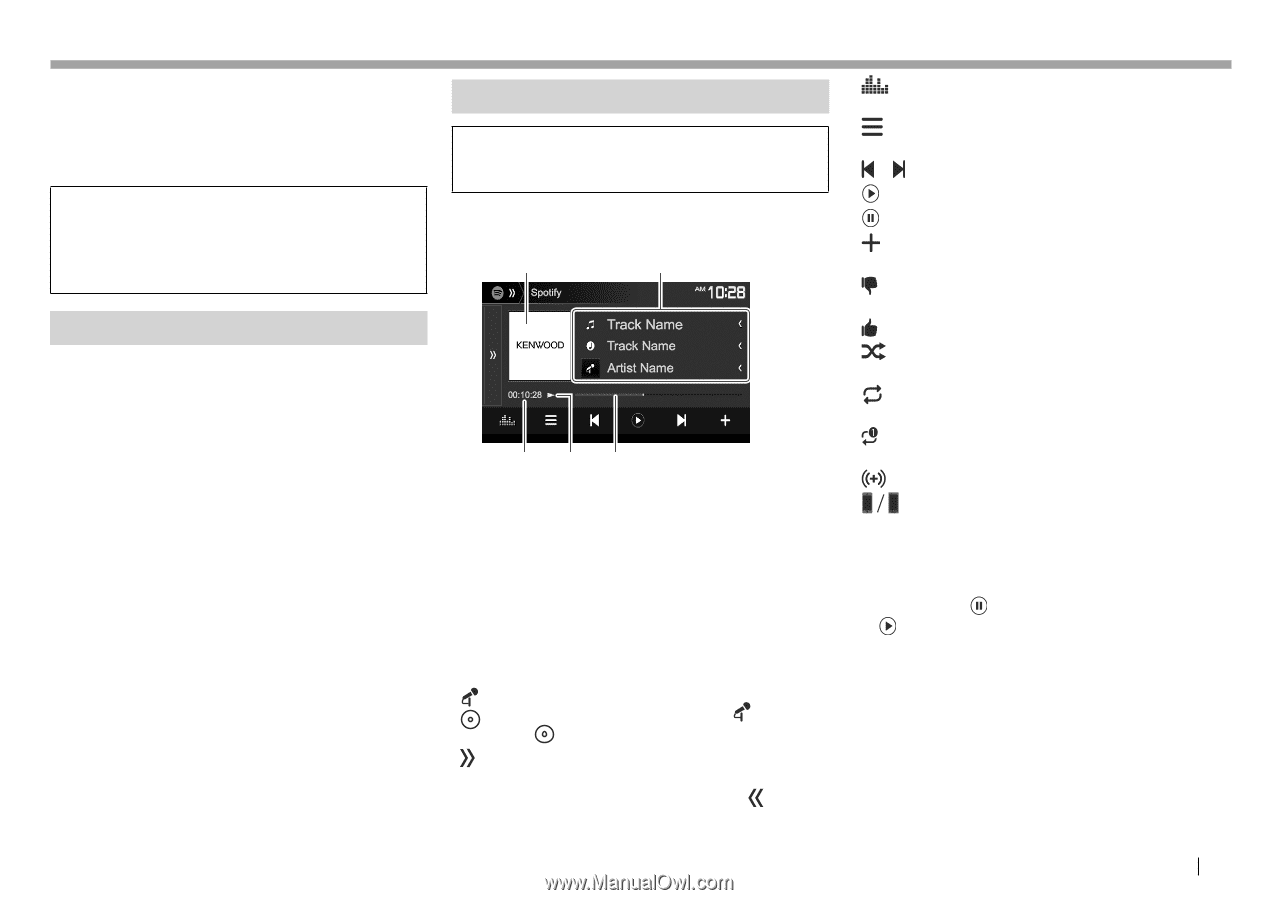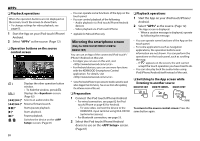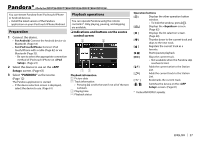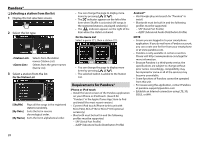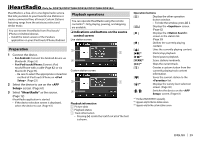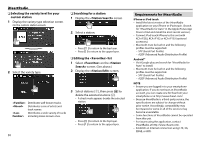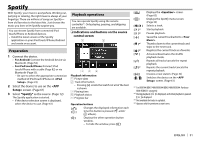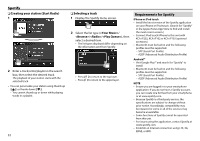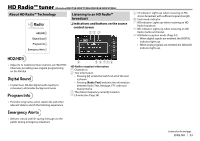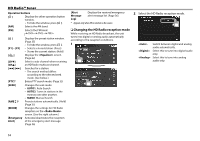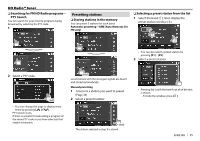Kenwood DDX574BH Instruction manual - Page 31
Spotify - not working
 |
View all Kenwood DDX574BH manuals
Add to My Manuals
Save this manual to your list of manuals |
Page 31 highlights
Spotify With Spotify, your music is everywhere. Working out, partying or relaxing, the right music is always at your fingertips. There are millions of songs on Spotify- from old favorites to the latest hits. Just choose the music you love, or let Spotify surprise you. You can stream Spotify from connected iPod touch/iPhone or Android devices. • Install the latest version of the Spotify application on your iPod touch/iPhone/Android and create an account. Playback operations You can operate Spotify using the remote controller*1. Only playing, pausing, and skipping are available. ❏ Indications and buttons on the source control screen 1 2 Preparation 1 Connect the device. • For Android: Connect the Android device via Bluetooth. (Page 53) • For iPod touch/iPhone: Connect iPod touch/iPhone with a cable (Page 82) or via Bluetooth (Page 53). - Be sure to select the appropriate connection method of iPod touch/iPhone on . (Page 23) 2 Select the device to use on the screen. (Page 61) 3 Select "Spotify" as the source. (Page 12) The Spotify application is started. • If the device selection screen is displayed, select the device to use. (Page 61) 345 Playback information 1 Picture data 2 Track information • Pressing [