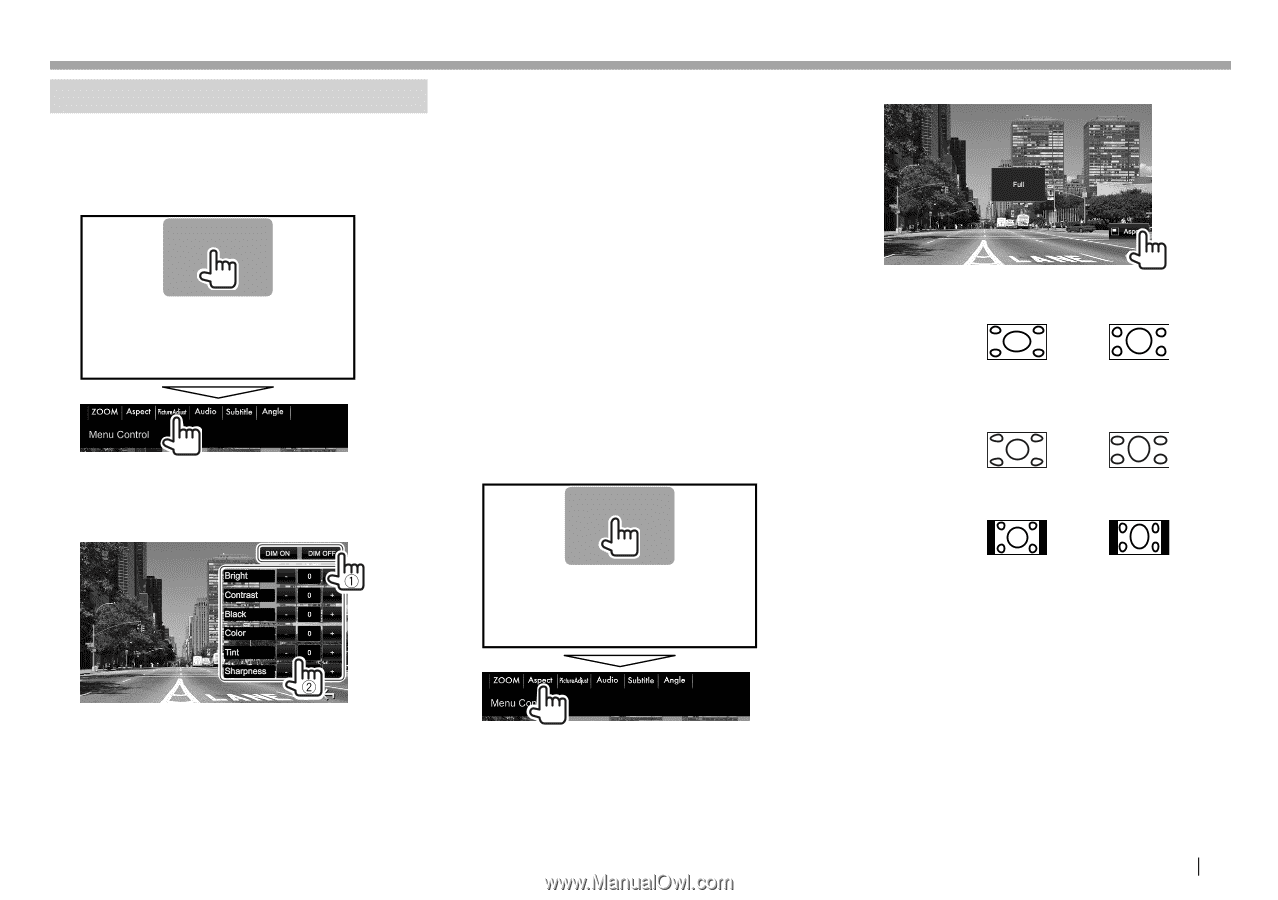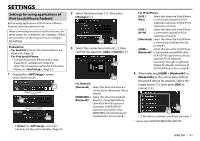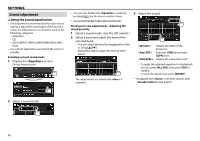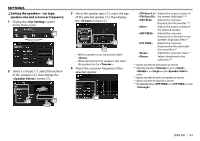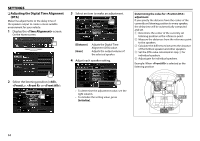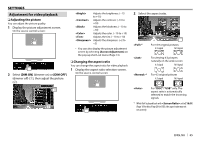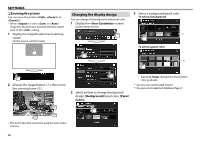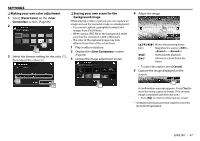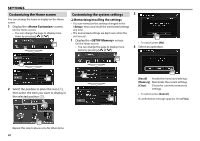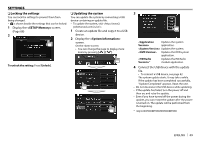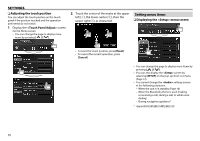Kenwood DDX574BH Instruction manual - Page 65
Adjustment for video playback
 |
View all Kenwood DDX574BH manuals
Add to My Manuals
Save this manual to your list of manuals |
Page 65 highlights
SETTINGS Adjustment for video playback ❏ Adjusting the picture You can adjust the picture quality. 1 Display the picture adjustment screen. On the source control screen: Adjusts the brightness. (−15 to +15) Adjusts the contrast. (−10 to +10) Adjusts the blackness. (−10 to +10) Adjusts the color. (−10 to +10) Adjusts the tint. (−10 to +10) Adjusts the sharpness. (−2 to +2) • You can also display the picture adjustment screen by selecting [Screen Adjustment] on the pop-up short-cut menu (Page 13). 2 Select [DIM ON] (dimmer on) or [DIM OFF] (dimmer off) (1), then adjust the picture (2). ❏ Changing the aspect ratio You can change the aspect ratio for video playback. 1 Display the aspect ratio selection screen. On the source control screen: 2 Select the aspect ratio. * For 16:9 original pictures 4:3 signal 16:9 signal For viewing 4:3 pictures naturally on the wide screen 4:3 signal 16:9 signal * For 4:3 original pictures 4:3 signal 16:9 signal For "DISC"/"USB" only: The aspect ratio is automatically selected to match the incoming signals. * While DivX is played back with set to [16:9] (Page 18 for discs/Page 20 for USB), the aspect ratio may not set correctly. ENGLISH 65