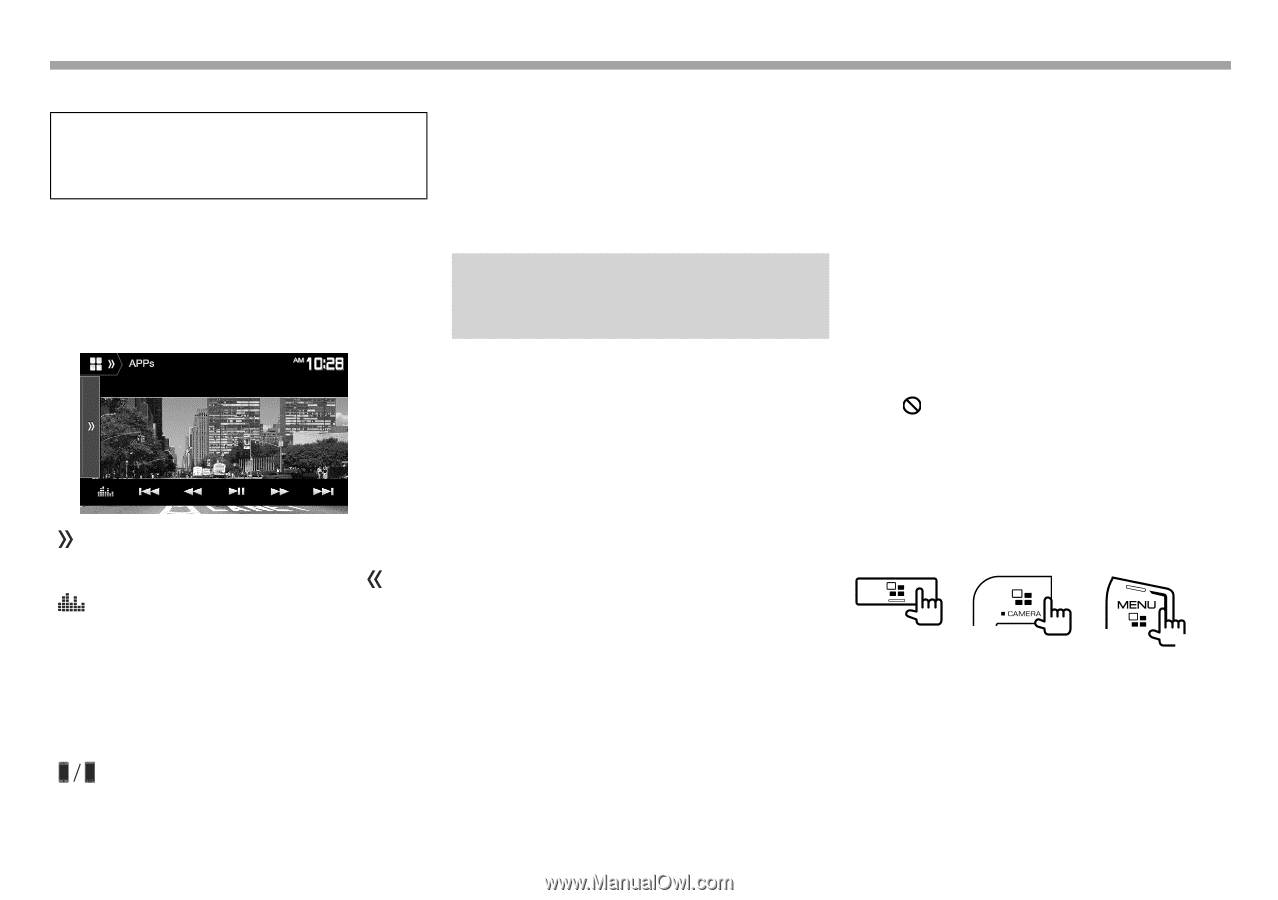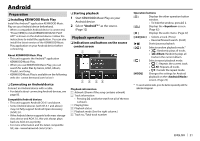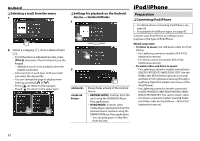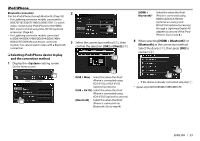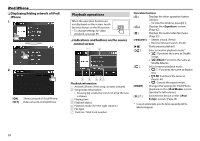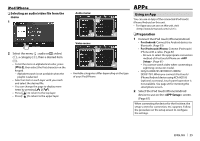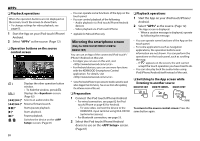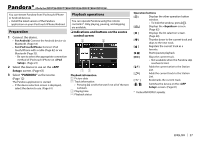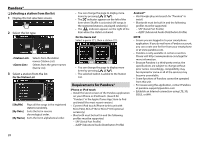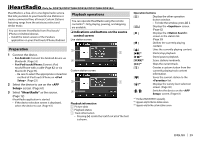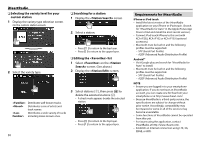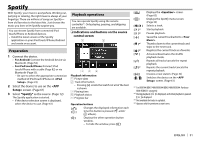Kenwood DDX574BH Instruction manual - Page 26
Mirroring the smartphone screen - software update
 |
View all Kenwood DDX574BH manuals
Add to My Manuals
Save this manual to your list of manuals |
Page 26 highlights
APPs ❏ Playback operations When the operation buttons are not displayed on the screen, touch the screen to show them. • To change settings for video playback, see page 65. 1 Start the App on your iPod touch/iPhone/ Android. 2 Select "APPs" as the source. (Page 12) ❏ Operation buttons on the source control screen [ ] Displays the other operation button window. • To hide the window, press [ ]. [ ] Displays the screen. (Page 62) [S] [T]* Selects an audio/video file. [O] [N]* Reverse/forward search. [IW]* Starts/pauses playback. [I]* Starts playback. [W]* Pauses playback. [ ] Switches the device on the screen. (Page 61) 26 • You can operate some functions of the App on the touch panel. • You can control playback of the following: - Audio playback via iPod touch/iPhone/Android devices - Video playback via iPod touch/iPhone * Applicable for iPod touch/iPhone only. Mirroring the smartphone screen (Only for DDX7051BT/DDX751WBTL/ DDX517BT) You can use an App of the connected iPod touch*/ iPhone*/Android on this unit. • For Apps you can use on this unit, visit . • For Android devices, you can use more functions with the KENWOOD Smartphone Control application. For details, visit . * Some iPod touch/iPhone 30-pin connector models cannot be used when shipped from the factory. You can use them after updating the software version of this unit. ❏ Preparation 1 Connect the iPod touch/iPhone/Android. • For wired connection, see page 82 for iPod touch/iPhone or page 83 for Android. - To view video, connect the device to the HDMI/MHL input terminal using KCA-HD100 (optional accessory). • For Bluetooth connection, see page 53. 2 Select the iPod touch/iPhone/Android device to use on the screen. (Page 61) ❏ Playback operations 1 Start the App on your iPod touch/iPhone/ Android. 2 Select "APPs" as the source. (Page 12) The App screen is displayed. • When a caution message is displayed, operate by following the message. • You can operate some functions of the App on the touch panel. • For some applications such as navigation applications, the operation buttons and information are not shown. You can perform the operations on the touch panel, such as scrolling the map. - If " " appears on the screen, the unit cannot accept the touch operation you have tried to do. • You can also play back the audio/video using iPod/iPhone/Android itself instead of the unit. ❏ Switching to the App screen while listening to another source DDX7051BT DDX751WBTL DDX517BT (Hold) To return to the source control screen: Press the same button again.