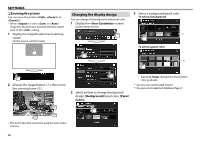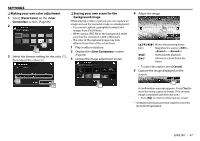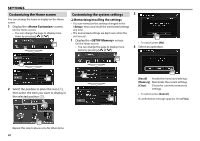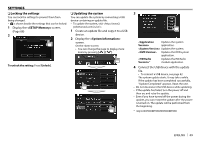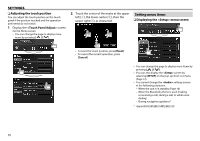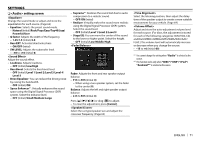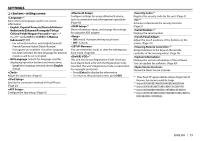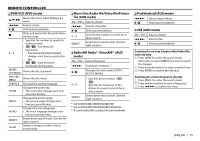Kenwood DDX574BH Instruction manual - Page 71
<Audio> setting screen
 |
View all Kenwood DDX574BH manuals
Add to My Manuals
Save this manual to your list of manuals |
Page 71 highlights
SETTINGS ❏ setting screen Change the sound mode or adjust and store the equalization for each source. (Page 62) • Equalizer: Selects the preset sound mode. - Natural (Initial)/Rock/Pops/Easy/Top40/Jazz/ Powerful/User • Q factor: Adjusts the width of the frequency. - 1.35/1.5 (Initial)/2.0 • Bass EXT: Activates/deactivates bass. - ON/OFF (Initial) • SW LEVEL: Adjusts the subwoofer level. - -50 to +10 (Initial: 0) Adjust the sound effect. • Loudness: Adjusts loudness. - OFF (Initial)/Low/High • Bass Boost: Selects the bass boost level. - OFF (Initial)/Level 1/Level 2/Level 3/Level 4/ Level 5 • Drive Equalizer: You can reduce the driving noise by raising the bandwidth. - OFF (Initial)/ON • Space Enhancer*1: Virtually enhances the sound space using the Digital Signal Processor (DSP) system. Select the enhance level. - OFF (Initial)/Small/Medium/Large • Supreme*2: Restores the sound lost due to audio compression to a realistic sound. - OFF/ON (Initial) • Realizer: Virtually makes the sound more realistic using the Digital Signal Processor (DSP) system. Select the sound level. - OFF (Initial)/Level 1/Level 2/Level 3 • Stage EQ: You can move the center of the sound to the lower or higher point. Select the height. - OFF (Initial)/Low/Middle/High Fader: Adjusts the front and rear speaker output balance. • F15 to R15 (Initial: 0) - When using a two-speaker system, set the fader to the center (0). Balance: Adjusts the left and right speaker output balance. • L15 to R15 (Initial: 0) Press [J]/[K]/[H]/[I] or drag [ ] to adjust. • To clear the adjustment, press [Center].