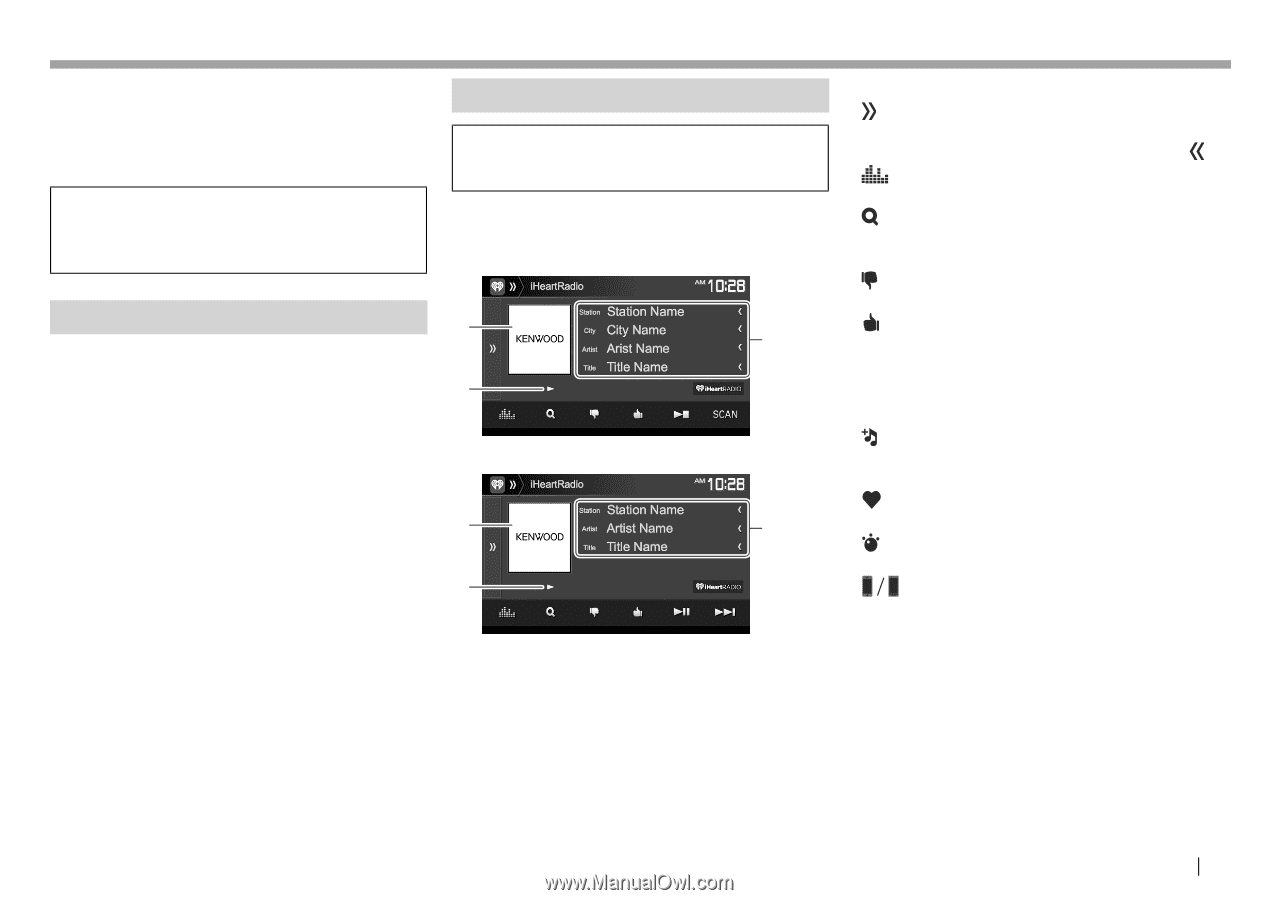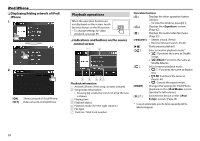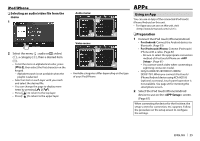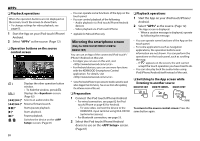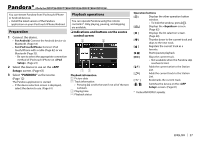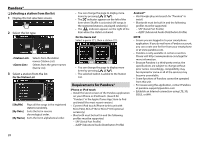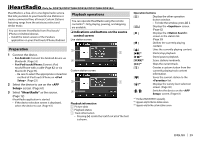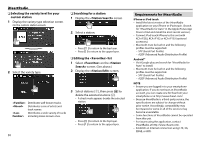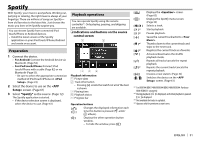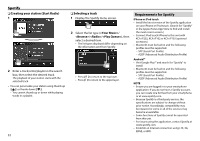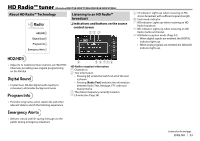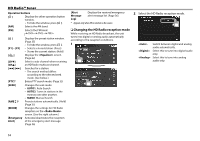Kenwood DDX574BH Instruction manual - Page 29
iHeartRadio
 |
View all Kenwood DDX574BH manuals
Add to My Manuals
Save this manual to your list of manuals |
Page 29 highlights
iHeartRadio (Only for DDX794/DDX774BH/DDX594/DDX574BH/DDX394) iHeartRadio is a free, all-in-one digital radio service that lets you listen to your favorite Live Stations or create commercial-free, all-music Custom Stations featuring songs from the artists you select and similar music. You can stream iHeartRadio from iPod touch/ iPhone or Android devices. • Install the latest version of the Pandora application on your iPod touch/iPhone/Android. Playback operations You can operate iHeartRadio using the remote controller*1. Only playing, pausing, and skipping are available. ❏ Indications and buttons on the source control screen Live station screen: Preparation 1 Connect the device. • For Android: Connect the Android device via Bluetooth. (Page 53) • For iPod touch/iPhone: Connect iPod touch/iPhone with a cable (Page 82) or via Bluetooth (Page 53). - Be sure to select the appropriate connection method of iPod touch/iPhone on . (Page 23) 2 Select the device to use on the screen. (Page 61) 3 Select "iHeartRadio" as the source. (Page 12) iHeartRadio application is started. • If the device selection screen is displayed, select the device to use. (Page 61) 1 3 2 Custom station screen: 1 3 2 Playback information 1 Picture data 2 Playback status 3 Track information • Pressing [