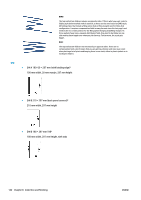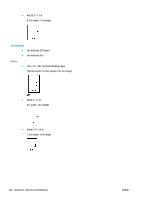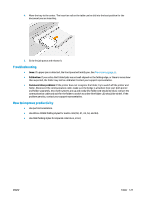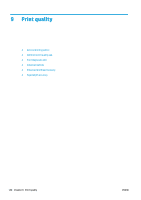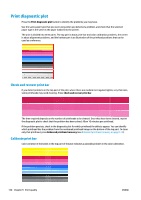Konica Minolta HP PageWide XL 4500 MFP User Guide - Page 133
Troubleshooting, How to improve productivity, Calibration, Communication problems
 |
View all Konica Minolta HP PageWide XL 4500 MFP manuals
Add to My Manuals
Save this manual to your list of manuals |
Page 133 highlights
4. Move the tray to the center. The insertion rail on the table can be slid into the best position for the document you are inserting. 5. Go to the job queue and release it. Troubleshooting ● Jams: If a paper jam is detected, the front panel will notify you. See Paper jam on page 43. ● Calibration: If you notice that folded jobs are not well aligned on the folding edge, or there is more skew than expected, the folder may not be calibrated. Contact your support representative. ● Communication problems: If the printer does not recognize the folder, try to switch off the printer and folder. Disconnect the communication cable, make sure the bridge is attached, then start both printer and folder separately. Once both systems are up and ready (the folder LED should be blue), connect the communication cable and wait for the folder to switch to online (the folder LED should be white). If the problem persists, contact your support representative. How to improve productivity ● Use portrait orientation. ● Use DIN or AFNOR folding styles for metric rolls (A0, A1, A2, A3, and A4). ● Use ANSI folding styles for imperial rolls (36 in, 24 in). ENWW Folder 127