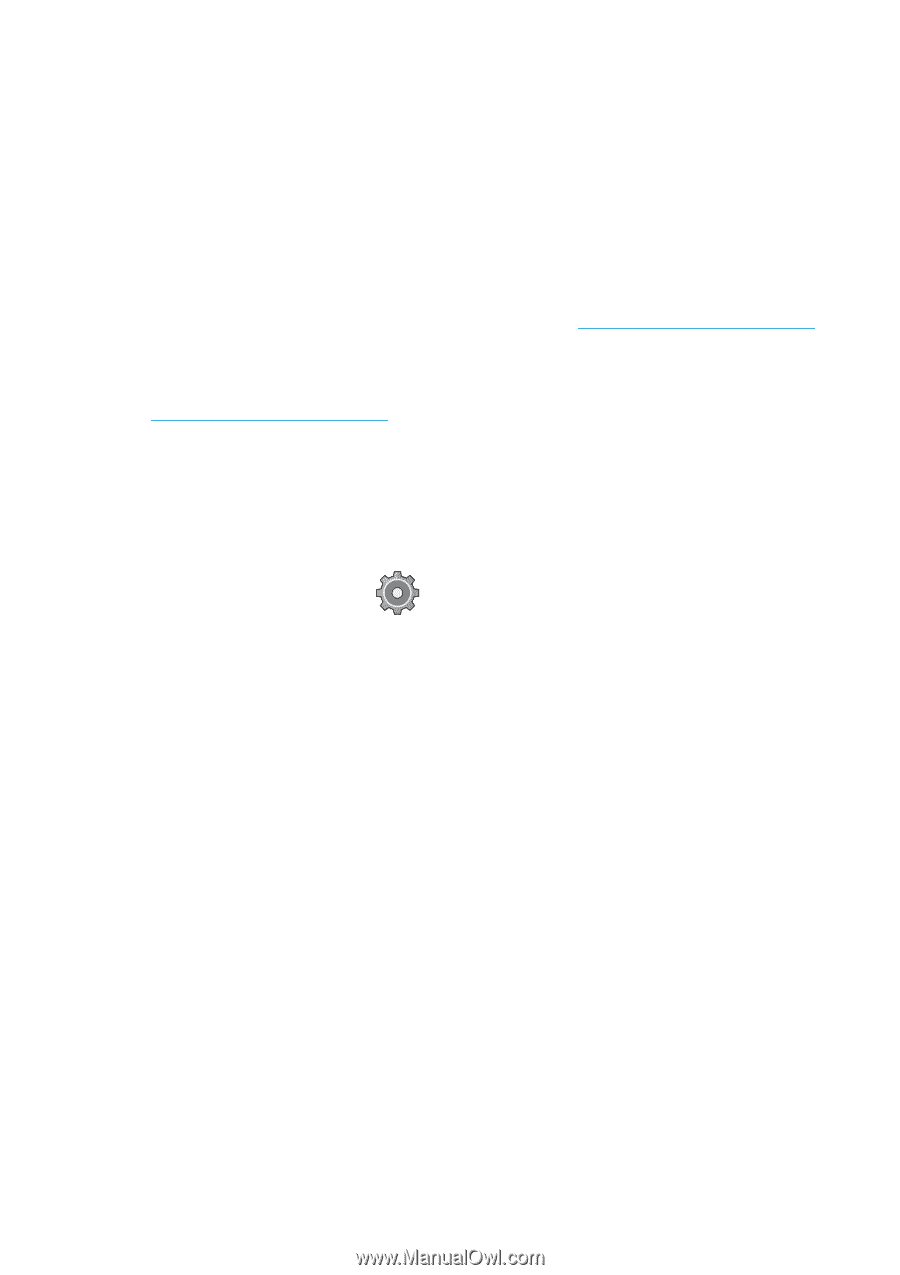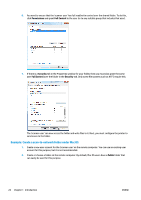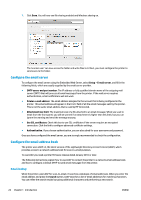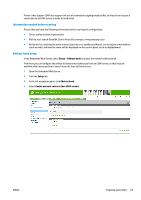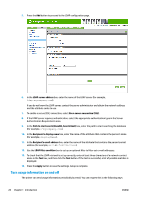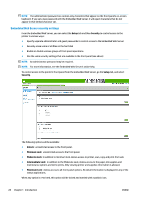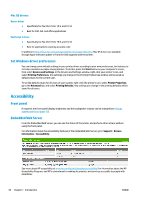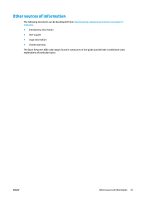Konica Minolta HP PageWide XL 4500 MFP User Guide - Page 33
Turn email notifications on and off, Control access to the printer, Front-panel security settings
 |
View all Konica Minolta HP PageWide XL 4500 MFP manuals
Add to My Manuals
Save this manual to your list of manuals |
Page 33 highlights
● In the HP Designjet Utility for Windows: from the Admin tab, select Printer settings > Accounting. ● In the HP Utility for Mac OS X: select Printer Settings > Accounting. ● In the Embedded Web Server: select Setup > Printer settings > Accounting. In each case, you must set the following options: ● Send accounting files: Enabled (the default is Disabled) ● Send accounting files to: a valid email address ● Send accounting files every: choose a number of days (1-60) or a number of prints (1-500) You must also ensure that the email server has been configured: see Configure the email server on page 24. Turn email notifications on and off In order to receive email notifications from the printer, you must have configured the email server (see Configure the email server on page 24). The notification service is always turned on, but all specific notifications are turned off by default. You can turn them on or off individually by selecting Notifications from the Setup tab of the Embedded Web Server. Control access to the printer Front-panel security settings From the front panel, you can press , then Security, to control some of the features of the printer. ● USB drive: Enable or disable the use of a USB flash drive. ● Firmware update from USB: Enable or disable firmware updates from a USB flash drive. ● Enable HP Connected Center connectivity. ● User sessions: Enable or disable automatic log-out after 1, 3, or 5 minutes. ● EWS: Enable or disable the Embedded Web Server. ● Printer access control: Enable, disable, or change the administrator password. ● Printing & management Web services: Enable or disable Web services that are used by printing and management tools such as the HP Utility, HP SmartStream, and SDK for RIPs. ● Scan remote-control Web service: Enable or disable Web services that are used to control the server remotely. If an administrator password has been set, it must be given in order to perform the following operations: ● Change the security settings (including the administrator password itself) ● Change the configuration of the Internet connection ● Change the Automatic Firmware Update configuration ● Enable or disable automatic downloading and/or installation of automatic firmware updates ● Restore an earlier firmware version ● Reset factory defaults ENWW Preparing your printer 27