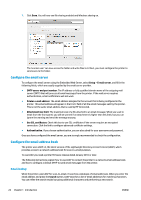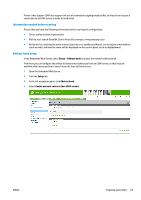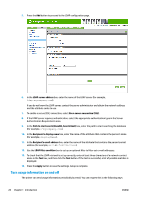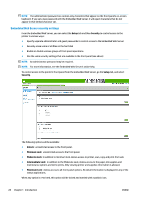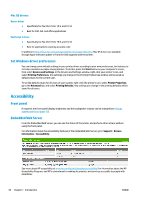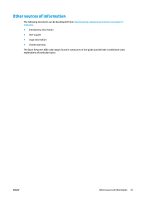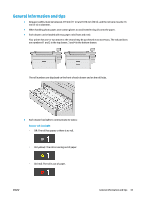Konica Minolta HP PageWide XL 4500 MFP User Guide - Page 34
Embedded Web Server security settings, Setup, Security, Unlock, Minimum Lock, Moderate Lock
 |
View all Konica Minolta HP PageWide XL 4500 MFP manuals
Add to My Manuals
Save this manual to your list of manuals |
Page 34 highlights
NOTE: The administrator password can contain only characters that appear on the front panel's on-screen keyboard. If you set a new password with the Embedded Web Server, it will reject characters that do not appear in that limited character set. Embedded Web Server security settings From the Embedded Web Server, you can select the Setup tab and then Security to control access to the printer in various ways: ● Specify separate administrator and guest passwords to control access to the Embedded Web Server ● Securely erase some or all files on the hard disk ● Enable or disable various groups of front panel operations ● Use the same security settings that are available in the front panel (see above) NOTE: An administrator password may be required. NOTE: For more information, see the Embedded Web Server's online help. To control access to the printer's front panel from the Embedded Web Server, go the Setup tab, and select Security. The following options will be available: ● Unlock: unrestricted access to the front panel. ● Minimum Lock: unrestricted access to the front panel. ● Moderate Lock: in addition to minimum lock, denies access to printer, scan, copy and print from usb. ● Intermediate Lock: in addition to the Moderate Lock, denies access to the paper, ink supplies and maintenance options and demo prints. Only viewing printer and supplies information is allowed. ● Maximum Lock: denies access to all front-panel options. No detail information is displayed in any of the status applications. When any option is restricted, this option will be locked and marked with a padlock icon. 28 Chapter 1 Introduction ENWW