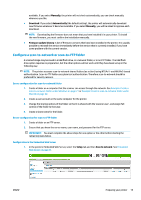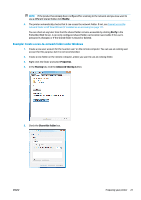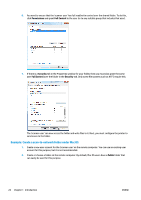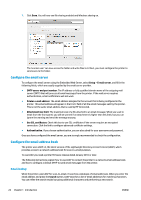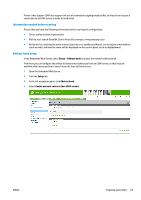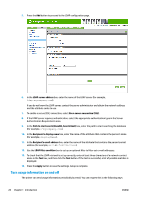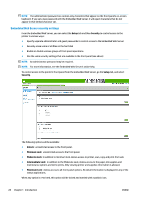Konica Minolta HP PageWide XL 4500 MFP User Guide - Page 30
Con the email server, Con the email address book, Email lookup
 |
View all Konica Minolta HP PageWide XL 4500 MFP manuals
Add to My Manuals
Save this manual to your list of manuals |
Page 30 highlights
7. Click Done. You will now see file sharing enabled and Windows sharing on. The 'scanner user' can now access the folder and write files to it. Next, you must configure the printer to send scans to the folder. Configure the email server To configure the email server using the Embedded Web Server, select Setup > E-mail server, and fill in the following fields, which are usually supplied by the email server provider. ● SMTP server and port number: The IP address or fully qualified domain name of the outgoing mail server (SMTP) that will process all email messages from the printer. If the mail server requires authentication, email notifications will not work. ● Printer e-mail address: The email address assigned to the account that is being configured in the printer. This email address will appear in the From: field of all the email messages sent by the printer. This is not the same email address that is used by HP Connected. ● Attachment size limit: The maximum size of a file attached to an email message. When you scan to email from the front panel, you will be warned if an attachment is higher than this limit, but you can ignore the warning and send the message anyway. ● Use SSL certificates: Check this box to use SSL certificates if the server requires an encrypted connection. Click the link to configure advanced certificate settings. ● Authentication. If you choose authentication, you are also asked for your username and password. Once you have configured the email server, you are strongly recommended to check the configuration. Configure the email address book The printer uses LDAP v3, the latest version of the Lightweight Directory Access Protocol (LDAP), which provides access to a network address book for scan-to-email purposes. To use LDAP, you need a printer firmware release dated January 2016 or later. The following instructions explain how to use LDAP to connect the printer to a network email address book, and how to configure a default SMTP to send email messages from the printer. Email lookup When the printer uses LDAP for scan-to-email, it searches a database of email addresses. When you enter the email address and press the Search button, LDAP searches a list of email addresses for matching characters. You can refine the search results by typing additional characters and performing a new search. 24 Chapter 1 Introduction ENWW