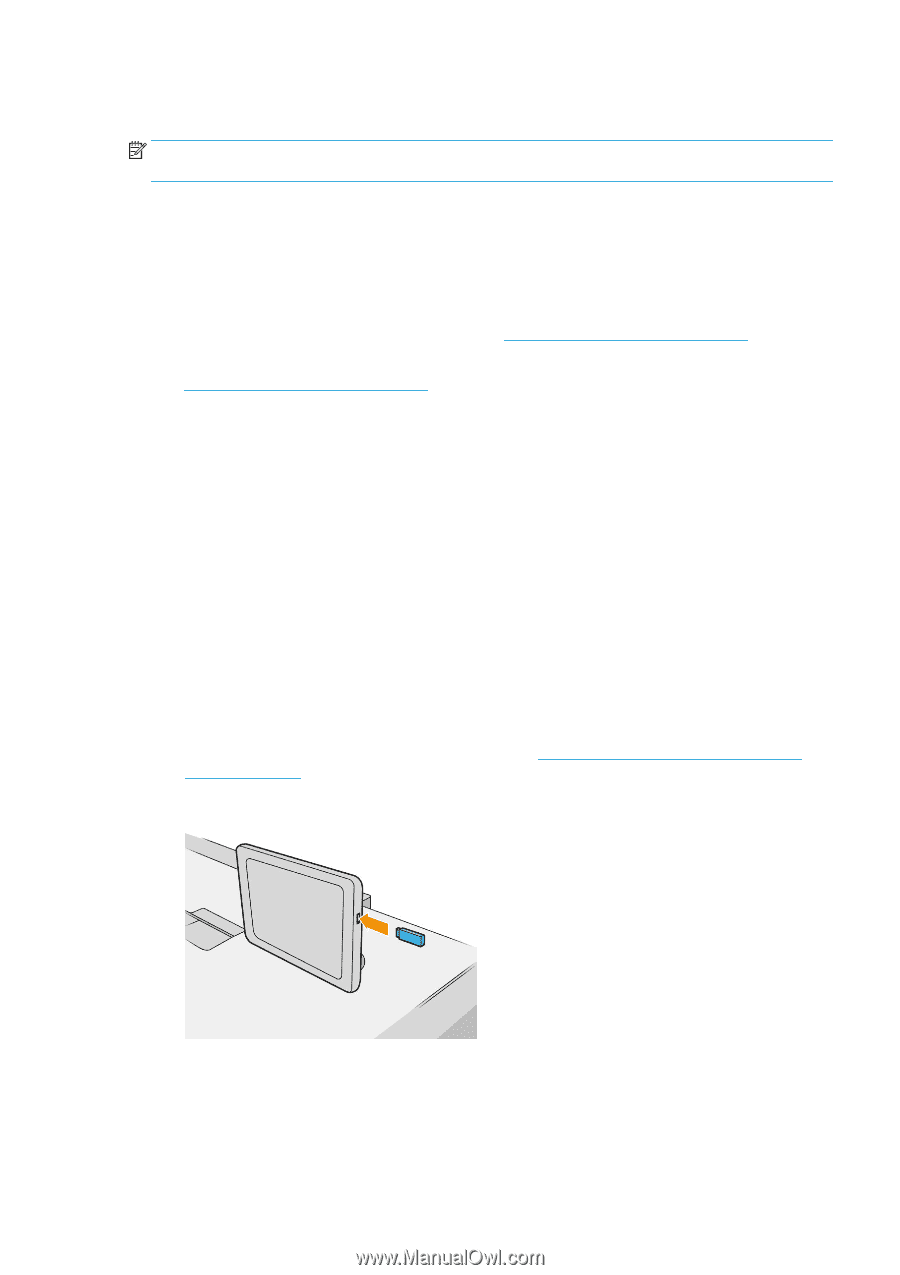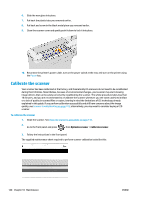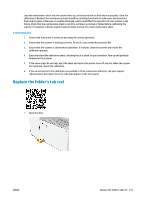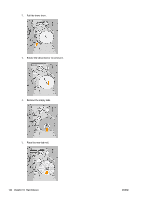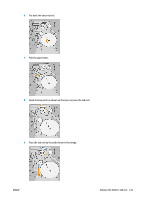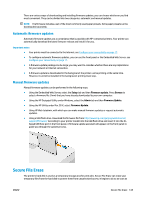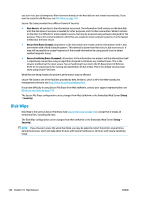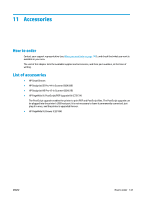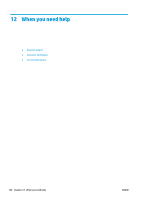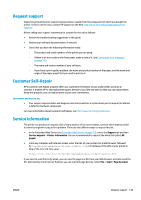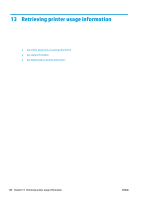Konica Minolta HP PageWide XL 4500 MFP User Guide - Page 151
Automatic firmware updates, Manual firmware updates, Secure File Erase, Automatic, updates, Manual
 |
View all Konica Minolta HP PageWide XL 4500 MFP manuals
Add to My Manuals
Save this manual to your list of manuals |
Page 151 highlights
There are various ways of downloading and installing firmware updates; you can choose whichever you find most convenient. They can be divided into two categories: automatic and manual updates. NOTE: The firmware includes a set of the most commonly used paper presets. Extra paper presets can be downloaded separately. Automatic firmware updates Automatic firmware updates are a convenience that is possible with HP-connected printers. Your printer can automatically download the latest firmware release and install it for you. Important notes ● Your printer must be connected to the Internet; see Configure your connectivity on page 17. ● To configure automatic firmware updates, you can use the front panel or the Embedded Web Server; see Configure your connectivity on page 17. ● A firmware update package can be large; you may want to consider whether there are any implications for your network or Internet connection. ● A firmware update is downloaded in the background: the printer can be printing at the same time. However, it cannot be installed in the background: printing must stop. Manual firmware updates Manual firmware updates can be performed in the following ways: ● Using the Embedded Web Server, select the Setup tab and then Firmware update. Press Browse to select a firmware file (.fmw) that you have already downloaded to your own computer. ● Using the HP Designjet Utility under Windows, select the Admin tab and then Firmware Update. ● Using the HP Utility under Mac OS X, select Firmware Update. ● Using HP Web Jetadmin, with which you can make manual firmware updates or request automatic updates. ● Using a USB flash drive. Download the firmware file from http://www.hp.com/go/pagewidexlseries/ support/firmware/ (according to your printer model) into the USB flash drive and insert it into the HiSpeed USB host port in the front panel. A firmware update assistant will appear on the front panel to guide you through the update process. Secure File Erase The printer's hard disk is used as a temporary storage area for print jobs. Secure File Erase can erase your temporary files from the hard disk to protect them from unauthorized access. It begins to do so as soon as ENWW Secure File Erase 145