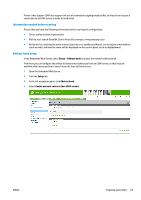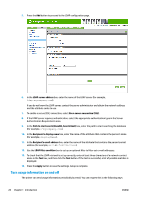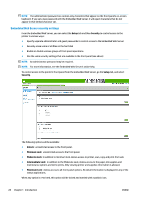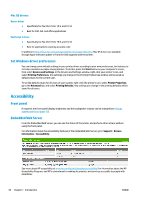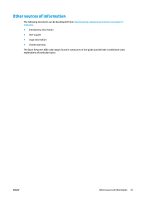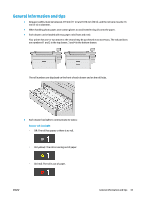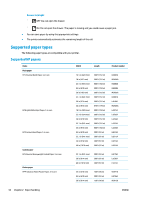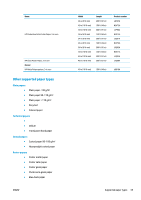Konica Minolta HP PageWide XL 4500 MFP User Guide - Page 36
Mac OS drivers, Set Windows driver preferences, Accessibility, Front panel, Embedded Web Server
 |
View all Konica Minolta HP PageWide XL 4500 MFP manuals
Add to My Manuals
Save this manual to your list of manuals |
Page 36 highlights
Mac OS drivers Raster driver ● ● Specifically for Mac OS X 10.8, 10.9, and 10.10 Best for CAD, GIS, and office applications PostScript 3 driver ● Specifically for Mac OS X 10.8, 10.9, and 10.10 ● Best for applications requiring accurate color In addition to http://www.hp.com/go/pagewidexlseries/support/drivers/, Mac OS drivers are available through Apple Software update or from the DVD supplied with the printer. Set Windows driver preferences You can change some default settings in your printer driver according to your own preferences, for instance to set color emulation or paper-saving options. To do this, press the Start button on your computer's screen, then select Devices and Settings. In the Devices and Settings window, right-click your printer's icon, and select Printing Preferences. Any settings you change in the Printing Preferences window will be saved as default values for the current user. To set the default values for all users of your system, right-click the printer's icon, select Printer Properties, go to the Advanced tab, and select Printing Defaults. Any settings you change in the printing defaults will be saved for all users. Accessibility Front panel If required, the front-panel display brightness and the loudspeaker volume can be changed (see Change system options on page 10). Embedded Web Server From the Embedded Web Server, you can see the status of the printer, and perform other actions without using the front panel. For information about the accessibility features of the Embedded Web Server, go to: Support > Browse information > Accessibility: See more about HP accessibility at www.hp.com/hpinfo/abouthp/accessibility/ for information about the HP Accessibility Program, and HP's commitment to making its products and services accessible to people with disabilities. 30 Chapter 1 Introduction ENWW