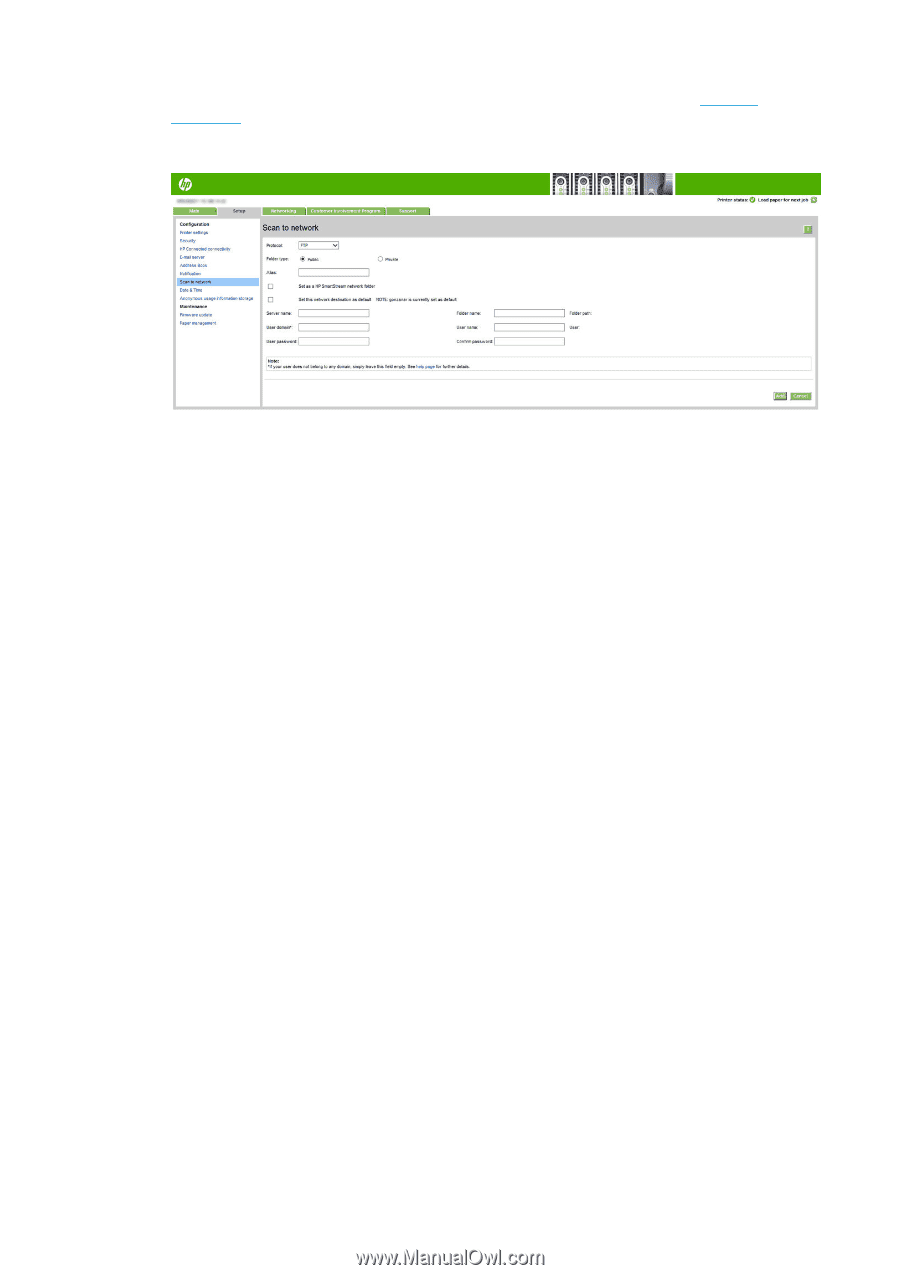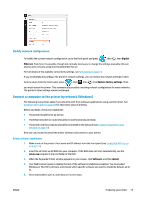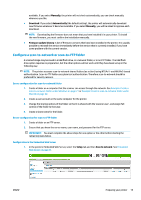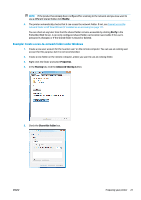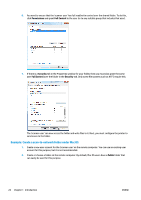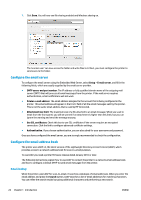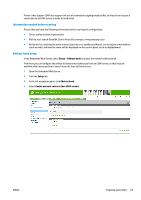Konica Minolta HP PageWide XL 4500 MFP User Guide - Page 26
Server name, Set this network destination as a default
 |
View all Konica Minolta HP PageWide XL 4500 MFP manuals
Add to My Manuals
Save this manual to your list of manuals |
Page 26 highlights
Alternatively, in the HP Utility, select the Settings tab and then Scan to network. See HP Utility on page 11. 2. On the Scan to Network page, click Add network folder, and fill in the various fields. ● Protocol may be FTP or CIFS (scan-to-network). ● Folder type may be public or private. The folder type is displayed in both the Embedded Web Server and the front panel with an icon. When you select a private folder, you must enter a password in the front panel. ● Alias is displayed in the front panel when you are choosing the scan destination. It may be different from the network or FTP folder name. ● Set this network destination as a default. If you have installed HP SmartStream, the option to set it as a destination appears. ● Server name should contain the network name of the remote computer. ● Folder name should contain the share name of the folder. ● User name should contain the name of the 'scanner user'. ● User password should contain the password of the 'scanner user'. ● Domain name should contain the name of the domain in which the user name exists. If the 'scanner user' does not belong to any domain, leave this field empty. The server and folder names are used to connect to the shared folder by building a network folder path as follows: \\server name\folder name For a network folder, enter the name or IP address of the remote computer, the name of the shared folder, and the user name and password of the 'scanner user' that you have already created on the remote computer. Leave the user domain field empty unless the user is a member of a Windows domain. If the user is only a local user of the remote computer, leave the field empty. You can use the name (instead of the IP address) in the server name field only if the shared folder is on a Windows computer in the same local network. For an FTP folder, enter the server name, folder name, user name, and password. Leave the user domain empty. 3. Click Add to save the configuration. 20 Chapter 1 Introduction ENWW