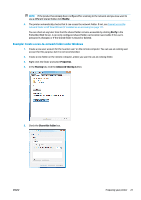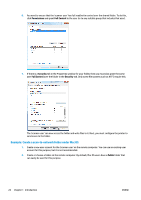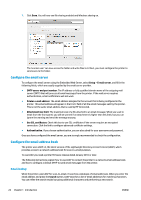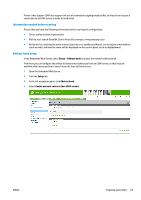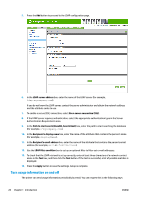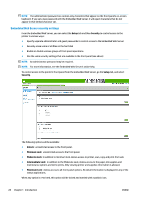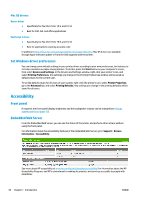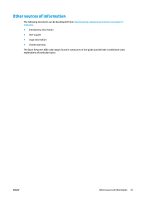Konica Minolta HP PageWide XL 4500 MFP User Guide - Page 32
Turn usage information on and off, Path to start search BaseDN, Search Root
 |
View all Konica Minolta HP PageWide XL 4500 MFP manuals
Add to My Manuals
Save this manual to your list of manuals |
Page 32 highlights
5. Press the Add button to proceed to the LDAP configuration page. 6. In the LDAP server address box, enter the name of the LDAP server (for example, ldap.mycompany.com). If you do not know the LDAP server, contact the server administrator and obtain the network address and the attribute codes to use. 7. To enable a secure (SSL) connection, select Use a secure connection (SSL). 8. If the LDAP server requires authentication, select the appropriate authentication type in the Server Authentication Requirements area. 9. In the Path to start search (BaseDN, Search Root) box, enter the path to start searching the database (for example, o=mycompany.com). 10. In the Recipients's display name box, enter the name of the attribute that contains the person's name (for example, displayName). 11. In the Recipient's email address box, enter the name of the attribute that contains the person's email address (for example, mail or rfc822Mailbox). 12. Use the LDAP filter condition box to set up an optional filter to filter out e-mail addresses. 13. To check that the LDAP retrieval is set up correctly, enter at least three characters of a network contact name in the Test box, and then click the Test button. If the test is successful, a list of possible matches is displayed. 14. Press the Apply button to save the settings. Setup is complete. Turn usage information on and off The printer can send usage information periodically by email. You can request this in the following ways: 26 Chapter 1 Introduction ENWW