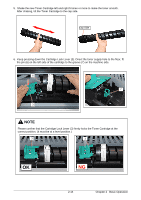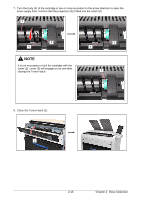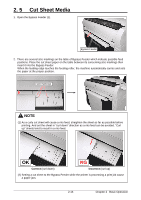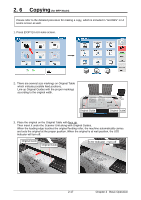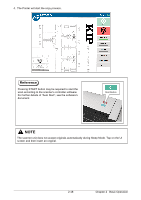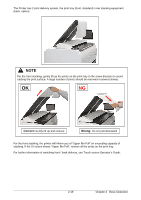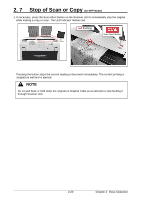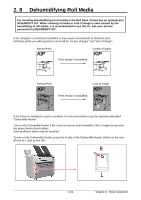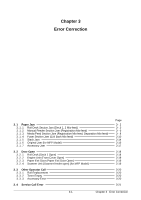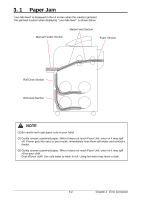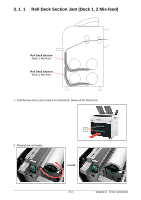Konica Minolta KIP 75 Series KIP 75 Series Hardware User Manual - Page 43
Gently lift up and remove, Do not pull downward
 |
View all Konica Minolta KIP 75 Series manuals
Add to My Manuals
Save this manual to your list of manuals |
Page 43 highlights
The Printer has 2 print delivery system, the print tray (front, standard) / rear stacking equipment (back, option). NOTE For the front stacking, gently lift up the prints on the print tray to the arrow direction to avoid rubbing the print surface. A large number of prints should be removed in several sheets. OK NG Correct: Gently lift up and remove Wrong: Do not pull downward For the front stacking, the printer will inform you of "Upper Bin Full" on exceeding capacity of stacking. If the UI screen shows "Upper Bin Full", remove all the prints on the print tray. For further information of switching front / back delivery, see Touch screen Operator's Guide. 2-19 Chapter 2 Basic Operation
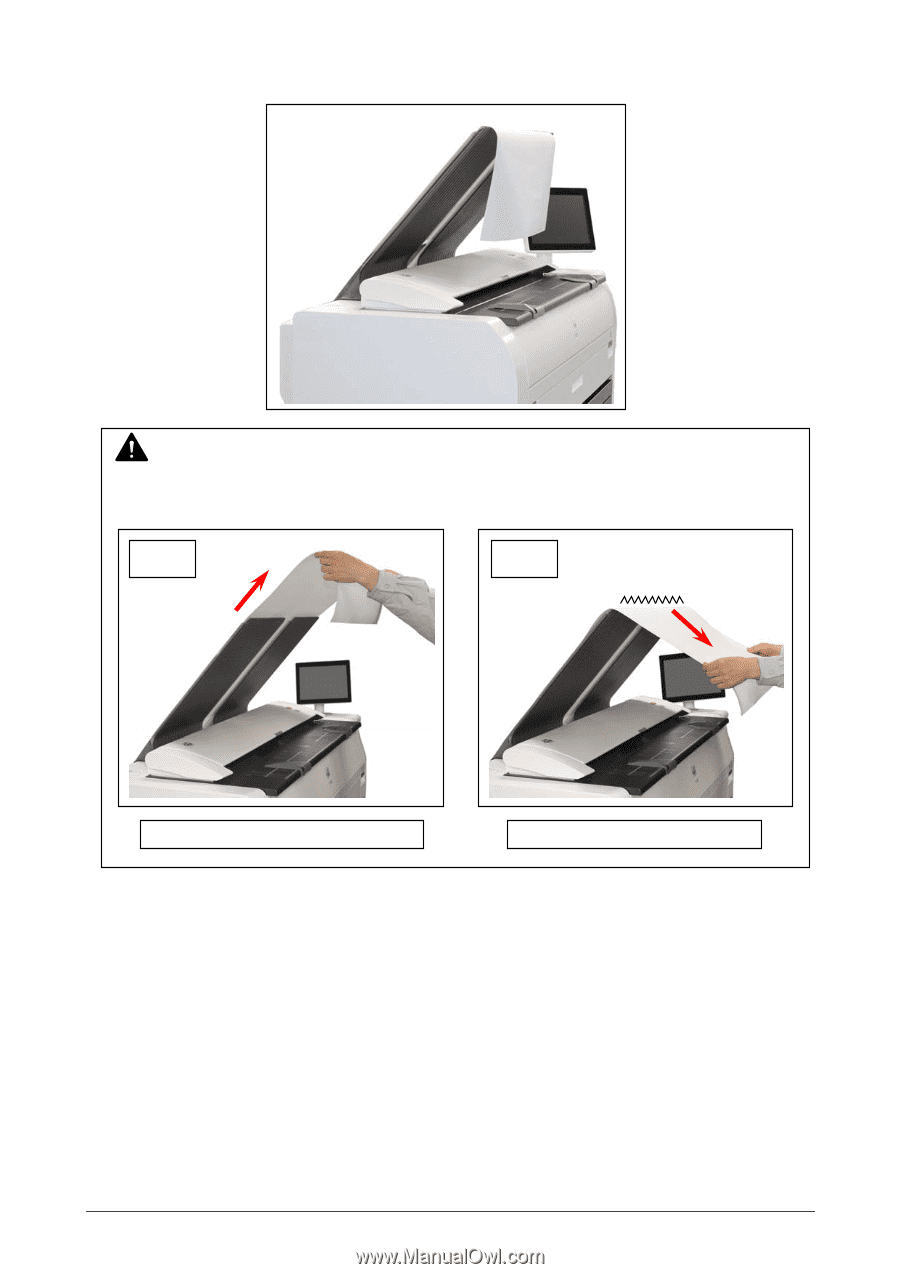
Chapter 2
Basic Operation
2-19
The Printer has 2 print delivery system, the print tray (front, standard) / rear stacking equipment
(back, option).
For the front stacking, the printer will inform you of “Upper Bin Full” on exceeding capacity of
stacking. If the UI screen shows “Upper Bin Full”, remove all the prints on the print tray.
For further information of switching front / back delivery, see Touch screen Operator’s Guide.
NOTE
For the front stacking, gently lift up the prints on the print tray to the arrow direction to avoid
rubbing the print surface. A large number of prints should be removed in several sheets.
Correct:
Gently lift up and remove
Wrong:
Do not pull downward
OK
NG