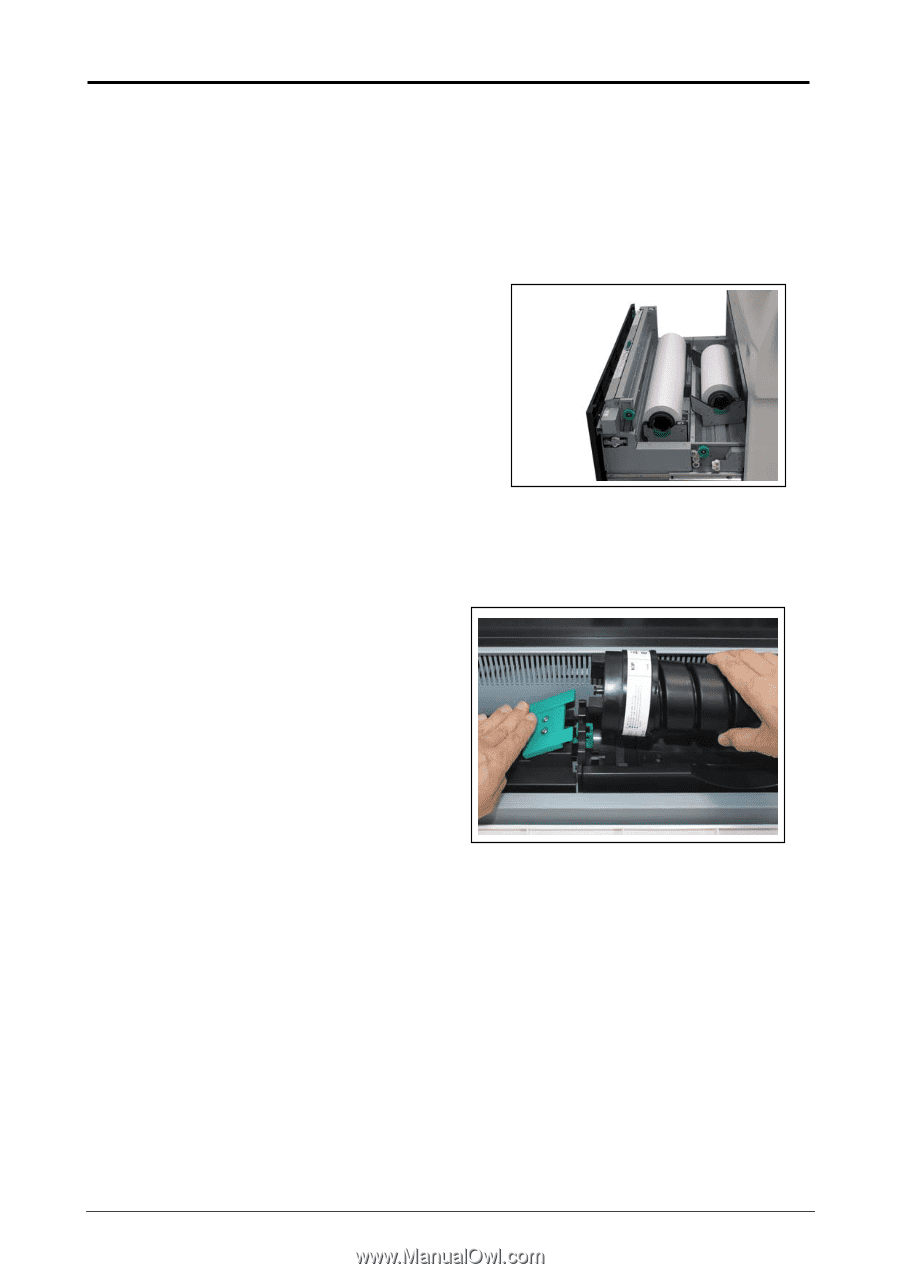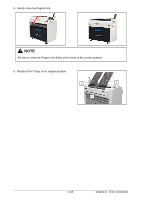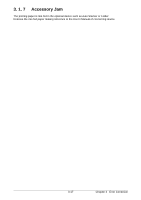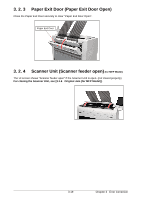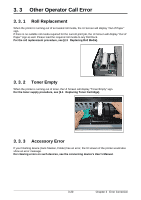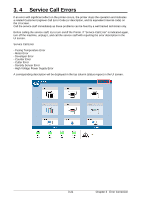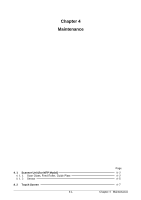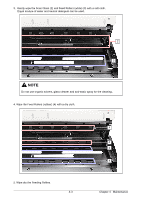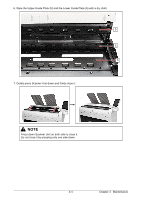Konica Minolta KIP 75 Series KIP 75 Series Hardware User Manual - Page 65
Other Operator Call Error, 3. 3. 1 Roll Replacement, 3. 3. 2 Toner Empty, 3. 3. 3 Accessory Error
 |
View all Konica Minolta KIP 75 Series manuals
Add to My Manuals
Save this manual to your list of manuals |
Page 65 highlights
3. 3 Other Operator Call Error 3. 3. 1 Roll Replacement When the printer is running out of an loaded roll media, the UI Screen will display "Out of Paper" sign. If there is no suitable roll media required for the current print job, the UI Screen will display "Out of Paper" sign as well. Please load the required roll media to any Roll Deck. For the roll replacement procedure, see [2.3 Replacing Roll Media]. 3. 3. 2 Toner Empty When the printer is running out of toner, the UI Screen will display "Toner Empty" sign. For the toner supply procedure, see [2.4 Replacing Toner Cartridge]. 3. 3. 3 Accessory Error If your finishing device (Auto Stacker, Folder) has an error, the UI screen of the printer would also show an error message. For clearing errors on such devices, see the concerning device's User's Manual. 3-20 Chapter 3 Error Correction